Providing Data
The Text Box dashboard item can be bound to data as other data-aware dashboard items. To do this, perform the following steps.
Drop the Name, RetailPrice and Description data source fields from the Products table to the Values section of the Text Box.
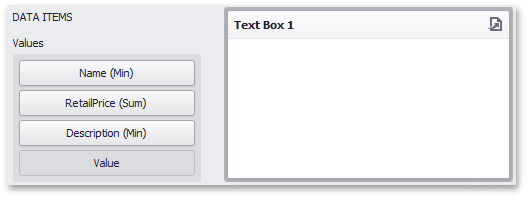
Note that summary types of the created measures are Min, Sum and Min, respectively.
Click the Edit button in the Design ribbon tab and add the Name, Retail Price and Description strings to the document.
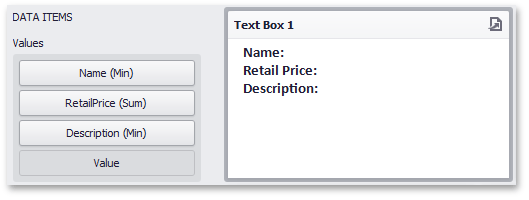
Place the pointer next to Name, right-click the document and select Insert Field (or use the Insert Field button in the ribbon). Then, click the Select value placeholder and select the Name (Min) measure.
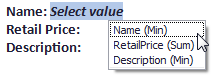
Perform the third step for Retail Price and Description.
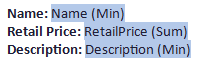
Click the Edit button again to leave the editing mode. The Text Box will show data in the following way.
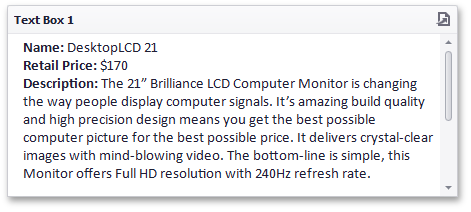
You can use this Text Box as a detail item along with the Master Filtering feature to filter data according to the selected product.