Specify Dashboard Parameter Values
The Dashboard Designer includes a built-in Dashboard Parameters dialog, which allows users to change dashboard parameter values. This dialog is created automatically depending on the parameter settings. Set the Visible property to true to display the parameter in the Dashboard Parameters dialog.
To invoke the Dashboard Parameters dialog, click the Parameters button in the dashboard title. Change the parameter values in the Dashboard Parameters dialog and click the Submit button to apply the changes.
The following image shows how to invoke the Dashboard Parameters dialog and change the parameter value:
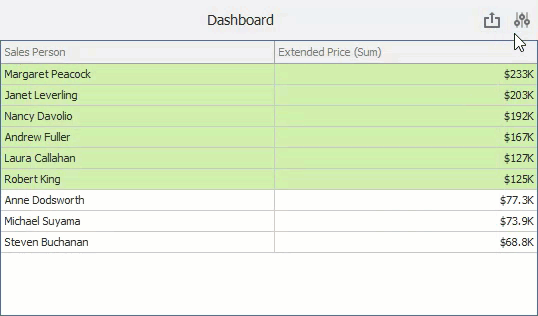
To reset changes to the default values, click the Reset button.