Interactivity
This topic describes features that enable interaction between the Gauge and other dashboard items. These features include Master Filtering and Drill-Down.
Master Filtering
The Dashboard allows you to use any data aware dashboard item as a filter for other dashboard items (Master Filter). To learn more about filtering concepts common to all dashboard items, see the Master Filtering topic.
When Master Filtering is enabled, you can click a gauge (or multiple gauges by holding down the CTRL key) to make other dashboard items only display data related to the selected gauge(s).
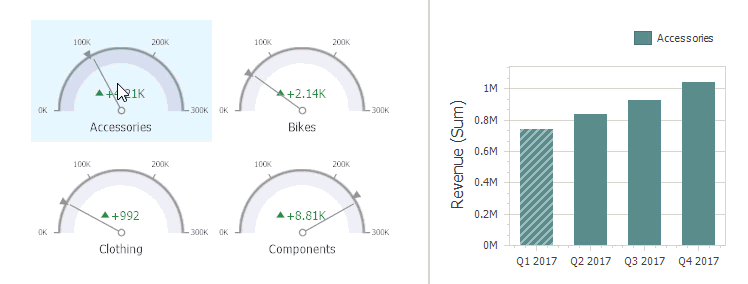
To reset filtering, use the Clear Master Filter button (the  icon) in the caption area of the Gauge dashboard item, or the Clear Master Filter command in the context menu.
icon) in the caption area of the Gauge dashboard item, or the Clear Master Filter command in the context menu.
Drill-Down
The built-in drill-down capability allows you to change the detail level of data displayed in dashboard items on the fly. To learn more, see Drill-Down.
When drill-down is enabled, you can click a gauge to view the details.
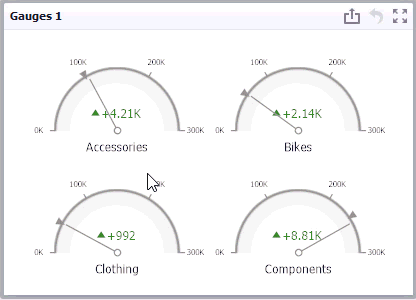
Note
When Master Filtering is enabled, you can view the details by double-clicking a gauge.
To return to the previous detail level (drill up), use the Drill Up button (the  icon) in the caption area of the Gauge dashboard item, or the Drill Up command in the context menu.
icon) in the caption area of the Gauge dashboard item, or the Drill Up command in the context menu.