Printing and Exporting
Dashboard allows you to print/export individual dashboard items, or the entire dashboard. To learn more about printing and exporting concepts common to all dashboard items, see the Printing and Exporting topic.
This topic describes the specifics of printing/exporting an Image dashboard item.
Printing
If you are printing the Image dashboard item using the Print Preview, you can customize the following options (via the Options button) before printing.
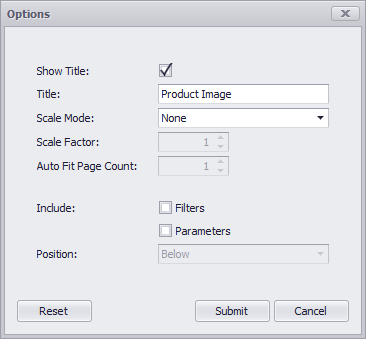
- Show Title - Specifies whether or not to apply the dashboard item caption to the printed document title.
- Title - Specifies the title of the printed document.
- Scale Mode - Specifies the mode for scaling when printing an image.
- Scale Factor - Specifies the scale factor (in fractions of 1) by which an image is scaled.
- Auto Fit Page Count - Specifies the number of horizontal/vertical pages spanning the total width/height of an image.
- Include | Filters - Allows you to include master filter values to the printed document.
- Include | Parameters - Allows you to include parameter values to the printed document.
- Position - Specifies the position of the master filter and parameter values in the printed document. You can select between Below and Separate Page.
Specify the required options in the Options dialog and click the Submit button to apply the changes. To reset changes to the default values, click the Reset button.
Export To PDF
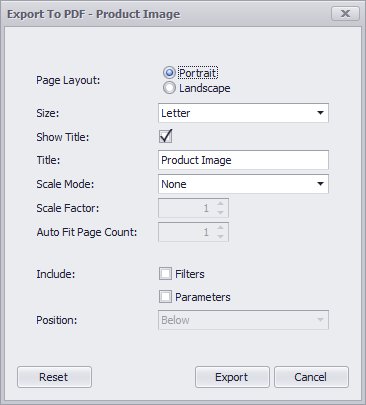
- Page Layout - Specifies the page orientation used to export a dashboard item.
- Size - Specifies the standard paper size.
- Show Title - Specifies whether or not to apply the Image caption to the exported document title.
- Title - Specifies the title of the exported document.
- Scale Mode - Specifies the mode for scaling when exporting a dashboard item.
- Scale Factor - Specifies the scale factor (in fractions of 1), by which a dashboard item is scaled.
- Auto Fit Page Count - Specifies the number of horizontal/vertical pages spanning the total width/height of a dashboard item.
- Include | Filters - Allows you to include master filter values to the exported document.
- Include | Parameters - Allows you to include parameter values to the exported document.
- Position - Specifies the position of the master filter and parameter values in the exported document. You can select between Below and Separate Page.
Specify the required options in this dialog and click the Export button to export the Image dashboard item. To reset changes to the default values, click the Reset button.
Export To Image
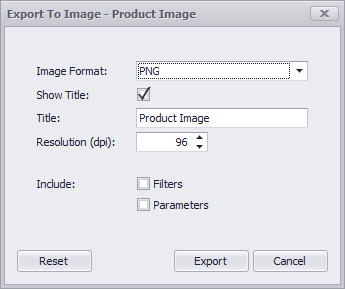
- Image Format - Specifies the image format in which the dashboard item is exported.
- Show Title - Specifies whether or not to apply the Image caption to the exported document title.
- Title - Specifies the title of the exported document.
- Resolution (dpi) - Specifies the resolution (in dpi) used to export the dashboard item.
- Include | Filters - Allows you to include master filter values to the exported document.
- Include | Parameters - Allows you to include parameter values to the exported document.
Specify the required options in this dialog and click the Export button to export the Image dashboard item. To reset changes to the default values, click the Reset button.