Printing and Exporting
Dashboard allows you to print/export individual dashboard items, or the entire dashboard. To learn more about printing and exporting concepts common to all dashboard items, see the Printing and Exporting topic.
This topic describes the specifics of printing/exporting a Text Box dashboard item.
Printing
If you are printing a Text Box dashboard item using the Print Preview, you can customize the following options (via the Options button) before printing.
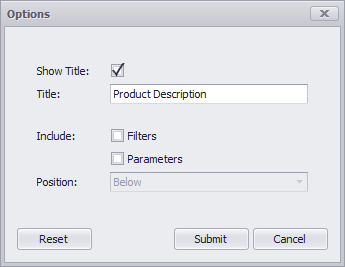
- Show Title - Specifies whether or not to apply the dashboard item caption to the printed document title.
- Title - Specifies the title of the printed document.
- Include | Filters - Allows you to include master filter values to the printed document.
- Include | Parameters - Allows you to include parameter values to the printed document.
- Position - Specifies the position of the master filter and parameter values in the printed document. You can select between Below and Separate Page.
Specify the required options in the Options dialog and click the Submit button to apply the changes. To reset changes to the default values, click the Reset button.
Export To PDF
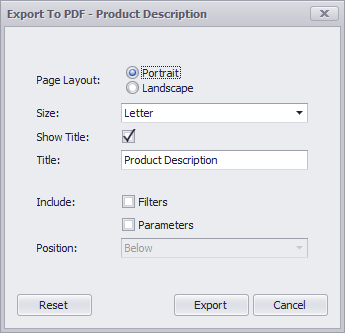
- Page Layout - Specifies the page orientation used to export a dashboard item.
- Size - Specifies the standard paper size.
- Show Title - Specifies whether or not to apply the Text Box caption to the exported document title.
- Title - Specifies the title of the exported document.
- Include | Filters - Allows you to include master filter values to the exported document.
- Include | Parameters - Allows you to include parameter values to the exported document.
- Position - Specifies the position of the master filter and parameter values in the exported document. You can select between Below and Separate Page.
Specify the required options in this dialog and click the Export button to export the Text Box dashboard item. To reset changes to the default values, click the Reset button.
Export To Image
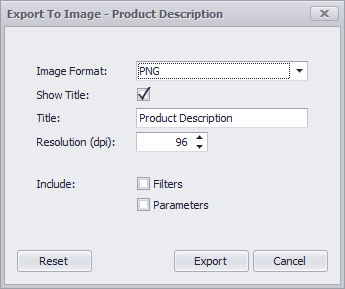
- Image Format - Specifies the image format in which the dashboard item is exported.
- Show Title - Specifies whether or not to apply the Text Box caption to the exported document title.
- Title - Specifies the title of the exported document.
- Resolution (dpi) - Specifies the resolution (in dpi) used to export the dashboard item.
- Include | Filters - Allows you to include master filter values to the exported document.
- Include | Parameters - Allows you to include parameter values to the exported document.
Specify the required options in this dialog and click the Export button to export the Text Box dashboard item. To reset changes to the default values, click the Reset button.