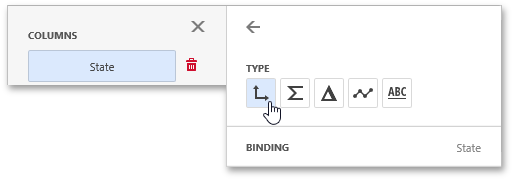Columns
The Grid dashboard item supports four types of columns.
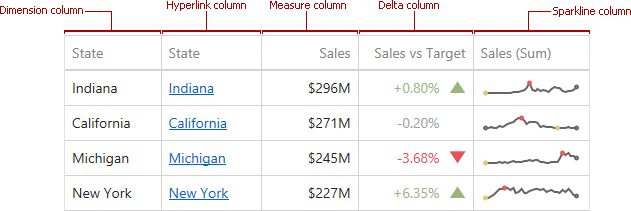
Dimension
A dimension column displays values from the bound data item "as is". If the dimension column is bound to a data source containing images, it can display images.
Hyperlink
A dimension column allows you to display hyperlinks in the Grid dashboard item. You can provide hyperlinks as a separate data column, or they can be automatically created at run-time from any column using the specified URI pattern.
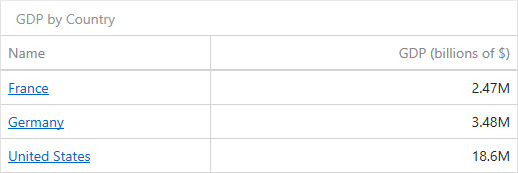
Measure
A measure column displays summaries calculated against data in the bound data item.
Values in the measure column can be displayed as text or represented by bars.
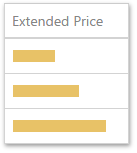
To select between these modes, open the column menu and go to the Options section.
Delta
A delta column calculates summaries against two measures: the Actual value and the Target value. When you switch the column type to Delta, a new Target data item container appears.
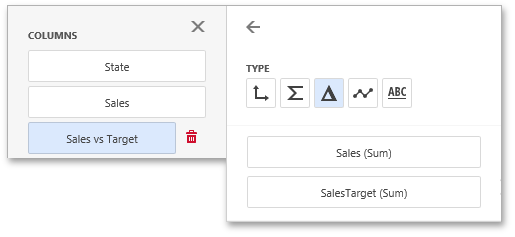
The difference between these values is displayed within the column.
You can configure delta options in the Delta Options section of the column menu.
Sparkline
A sparkline column visualizes the variation of summary values over time.
The sparkline column is bound to the measure providing sparkline values and to the dimension providing a date-time interval. Add the required date-time dimension to the Sparkline placeholder to show values depending on time.
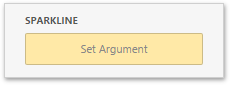
You can configure sparkline options in the data item's Sparkline Options section.
When you drop a data item into the Columns section, the type for the new column is determined automatically based on the data type.
To change the column type, open the column menu and click the corresponding type button.