Interactivity
To enable interaction between the Treemap and other dashboard items, you can use the interactivity features, as Master Filtering and Drill-Down.
Master-Filtering
The Web Dashboard allows you to use any data aware dashboard item as a filter for other dashboard items (Master Filter). To learn more about filtering concepts common to all dashboard items, see the Master Filtering topic.
The Treemap dashboard item supports filtering by tiles/groups.
When Master Filtering is enabled, you can click a tile or group caption (or multiple tiles/groups) to make other dashboard items only display data related to the selected tile/group(s).

Note
If the Single Master Filter is used, you can select only tiles corresponding to the bottommost level.
To enable Master Filtering, go to the Treemap's Interactivity menu and select the required Master Filtering mode.
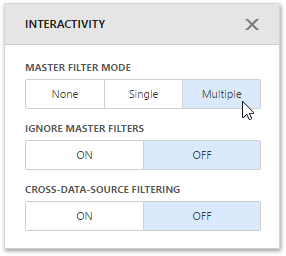
To reset multiple filtering, use the Clear Master Filter button (the  icon) in the Treemap's caption.
icon) in the Treemap's caption.
Drill-Down
The built-in drill-down capability allows end-users to change the detail level of data displayed in dashboard items on the fly. To learn more about drill-down concepts common to all dashboard items, see the Drill-Down topic.
When drill-down is enabled, an end-user can click a tile to view the details.
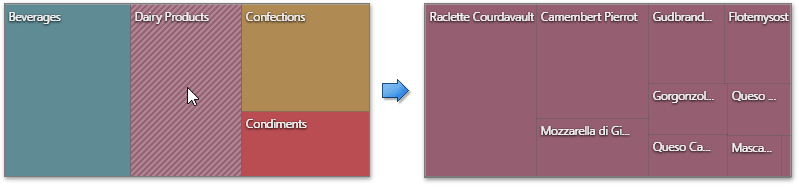
Drill-down requires that the Arguments section contains several dimensions at the top, from the least detailed to the most detailed dimension.
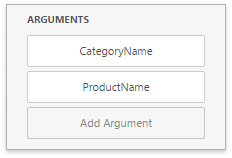
Note
In OLAP mode, you can perform drill-down for either a hierarchy data item or several dimension attributes.
To enable Drill-Down, go to the Treemap's Interactivity menu and turn the Drill-Down option on.
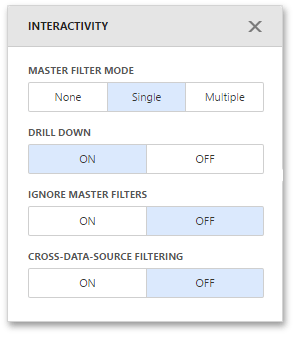
To return to the previous detail level, click the Drill Up button (the  icon) in the Treemap's caption.
icon) in the Treemap's caption.
Note
Grouping is not in effect when drill-down is enabled.