Exporting
The Web Dashboard allows you to export individual dashboard items, or the entire dashboard. To learn more about exporting concepts common to all dashboard items, see the Exporting topic.
This topic describes the specifics of exporting a Text Box dashboard item.
Export To PDF
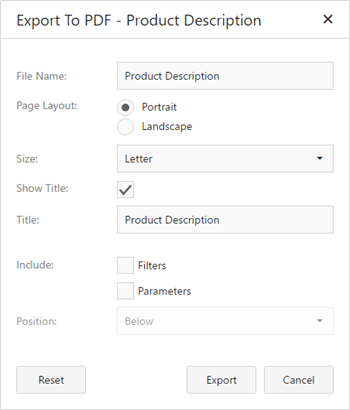
- File Name - Specifies the name of the exported PDF file.
- Page Layout - Specifies the page orientation used to export a dashboard item.
- Size - Specifies the standard paper size.
- Show Title - Specifies whether or not to apply the dashboard item caption to the exported document title.
- Title -Specifies the title of the exported document.
- Include | Filters - Allows you to include master filter values to the exported document.
- Include | Parameters - Allows you to include parameter values to the exported document.
- Position - Specifies the position of the master filter and parameter values in the exported document. You can select between Below and Separate Page.
Specify the required options in this dialog and click the Export button to export the Text Box dashboard item. To reset changes to the default values, click the Reset button.
Export To Image
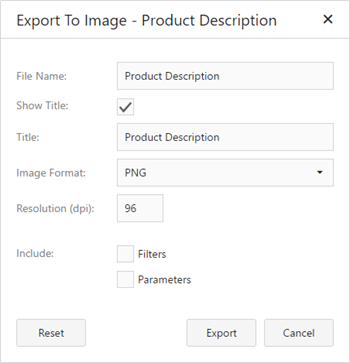
- File Name - Specifies the name of the exported Image file.
- Show Title - Specifies whether or not to apply the dashboard item caption to the exported document title.
- Title -Specifies the title of the exported document.
- Image Format - Specifies the image format in which the dashboard item is exported.
- Resolution (dpi) - Specifies the resolution (in dpi) used to export a dashboard item.
- Include | Filters - Allows you to include master filter values to the exported document.
- Include | Parameters - Allows you to include parameter values to the exported document.
Specify the required options in this dialog and click the Export button to export the Text Box dashboard item. To reset changes to the default values, click the Reset button.