Add Empty Regions, Separators, Splitters and Labels
To perform layout customization, first invoke Customization Mode. After customization has been completed, exit customization mode.
Add Empty Regions
Empty regions enable greater control over element layout. They can be used, for example, if you want elements to be aligned to the right or bottom edge of a resizeable container. To add an empty region, do one of the following:
Drag the Empty Space Item from the Customization form and drop at the required position on the form.
Right-click the Layout Control and select Create EmptySpace Item from the context menu:
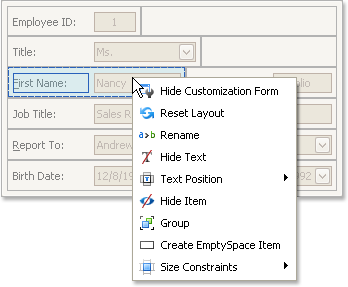
A new empty region will be added at the bottom of the Layout Control. Then, drag this item to the required position.
Add Splitters
To allow controls to be resized even when no customization is being performed, you can add a splitter between these controls. To add a splitter, drag the Splitter item from the Customization form onto the main form.
Add Separators
A separator is just a line that allows you visually separate the Layout Control's areas. To add a separator, drag the Separator item from the Customization form onto the main form.
Add Labels
To add a static text label to the Layout Control, do the following:
- Drag the Label item from the Customization form onto the main form.
- To rename the label, right-click the created label and select Rename from the context menu.