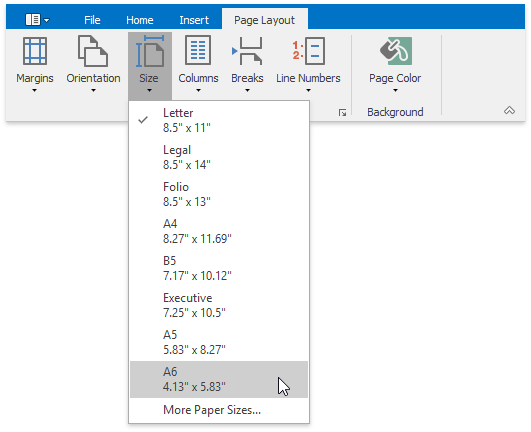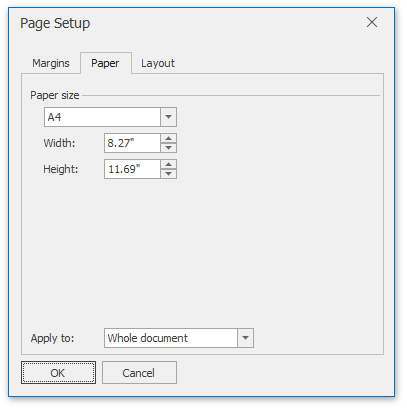Adjust Page Settings
When changing page layout settings (such as page margins, page orientation, paper size), you can apply them to the whole document or set specific page layout settings for each individual section if your document is divided into sections.
Change Page Margins
Click within a section whose page margins you wish to set.
On the Page Layout tab, in the Page Setup group, click the Margins button and select the margin sizes to be set for the current section from the invoked list...
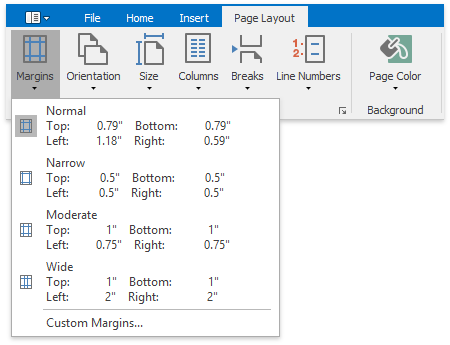
... or specify page margins for the current section or the whole document via the Page Setup dialog. To invoke the dialog, click the Page Setup dialog box launcher.
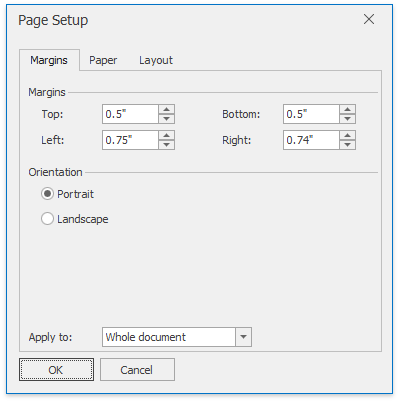
Change Page Orientation
Click within a section for which you wish to specify page orientation.
On the Page Layout tab, in the Page Setup group, click the Orientation button and select Portrait or Landscape from the invoked list...
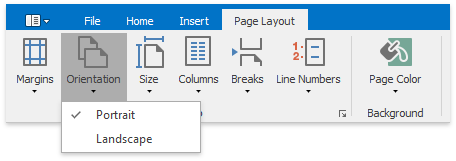
... or set the page orientation for the current section or the whole document on the Margins tab of the Page Setup dialog.