Save a Document
To save a document, on the File tab, in the Common group, click the Save button or use the CTRL+S keyboard shortcut. This allows you to save a document using the save parameters that were previously set.
If you want to save a document using another file name or to modify other parameters (e.g. file format or location), on the File tab, in the Common group, click the Save As button or press the F12 key.
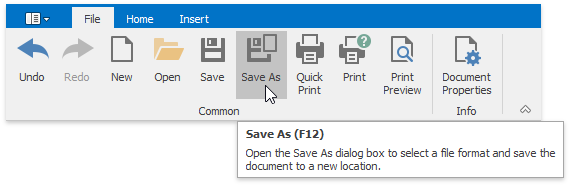
After that, the Save As dialog will appear. Note that the same dialog appears if you click the Save button to save a document, which has been never saved before.
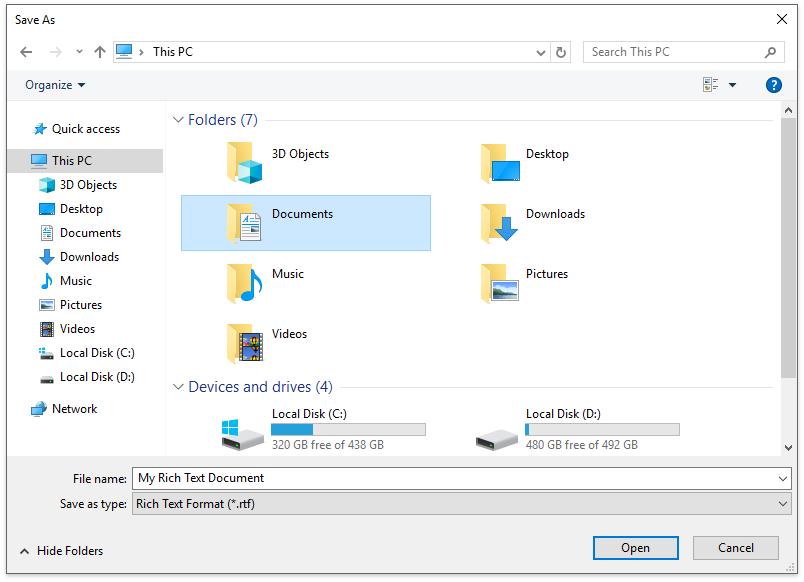
In this dialog you can specify document name, document format and the location to which the document should be saved. The Rich Text Editor allows you to save documents in the following formats:
- Rich Text Format (*.rtf)
- Text Files format (*.txt)
- Hyper Text Markup Language format (*.htm, *.html)
- web page archive format (*.mht)
- Microsoft Word 97-2003 format (*.doc)
- WordML (*.xml)
- Open Office XML format (aka Office 2007 or *.docx)
- Open Document Format (*.odt)
- Electronic Publication (*.epub)
Note
When saving a document in HTML format, in-line pictures are saved in the %FileName%_files folder, where %FileName% is the name of the document file. Image files are named "imageN.png", where N is the picture index starting from the beginning of the document.