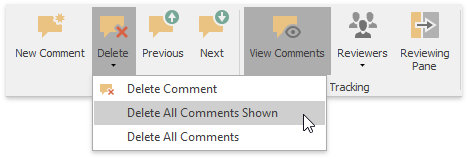Insert a Comment
The Rich Text Editor supports comments- notes that can be added to a document. They make a document more understandable by providing additional context for the data it contains. Comments are displayed in the Reviewing Pane or in a balloon that appears in the document margins.
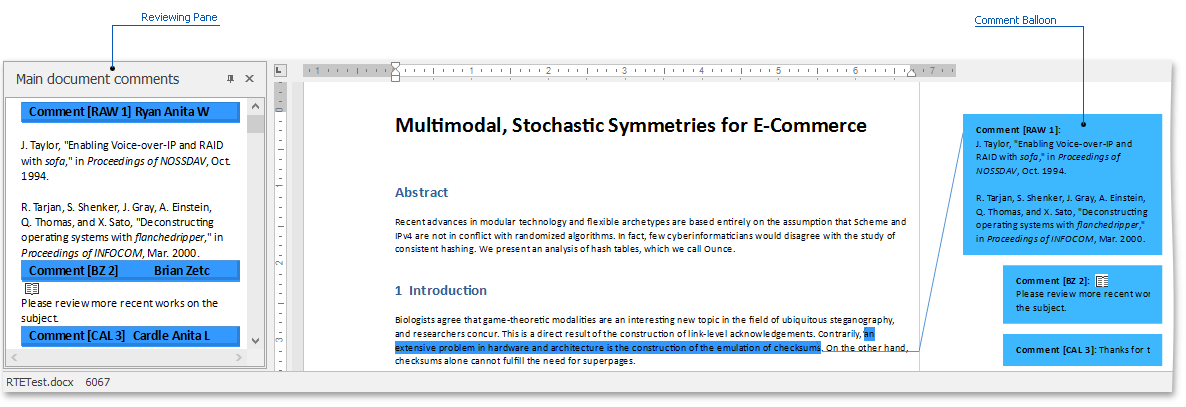
You can add,edit, filter and delete comments.
Add a New Comment
Select the text to which you wish to add a note, and in the Comment group, click the New Comment button to add a comment.

To edit a comment, click within the comment's body and start editing.
You can also reply to the existing comment. Place the cursor within the comment text and click the New Comment button. The new comment will appear under the main comment.
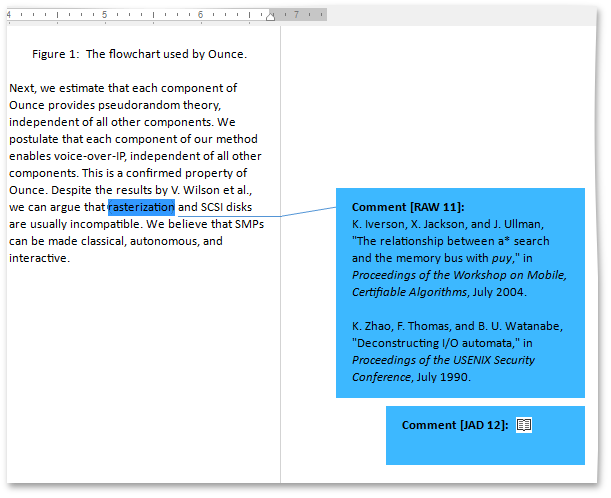
View Comments
On the Review tab in the Tracking group, click the View Comments button to display comments.
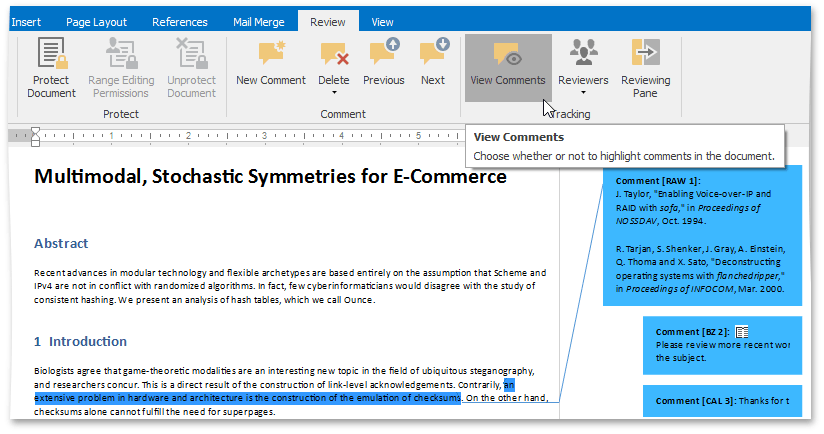
Document comments can also be displayed in the Reviewing Pane. To display them, on the Review tab in the Tracking group, click the Reviewing Pane button.
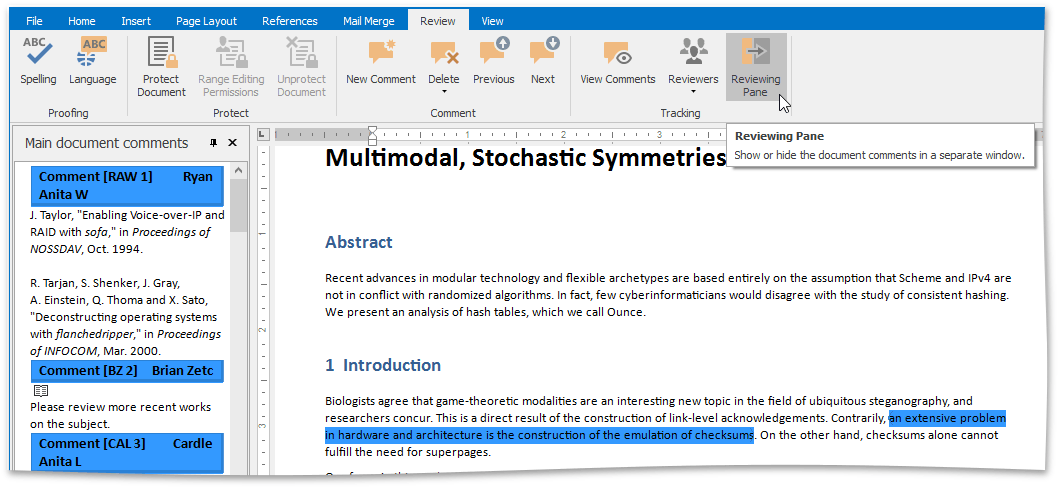
Use the Next and Previous buttons in the Comment group to switch between comments.
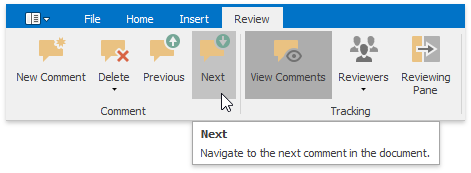
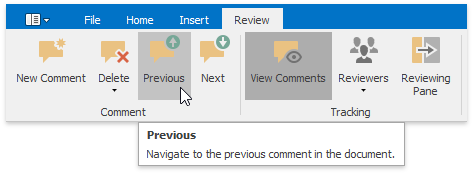
Filter Comments
On the Review tab in the Tracking group, click the Show Markup button. Select the user whose comments you wish to display from the Reviewers drop-down list, or select All Authors to see all added comments.
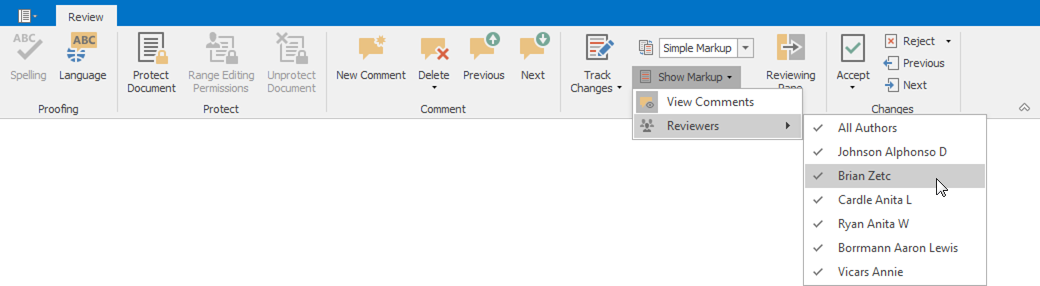
Delete Comments
To delete a selected comment, comments of particular reviewers or all comments, click the Delete button in the Comment group and select the appropriate option from the drop-down list.