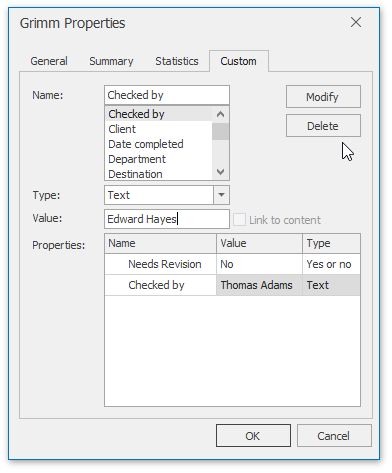Set Document Properties
You can add details about your document (title, author name, keywords, etc.) by setting the document properties. You can set the default properties, as well as create and specify custom ones.
Change Default Properties
On the File tab, in the Info group, click the Document Properties button to invoke the Document Properties Dialog.
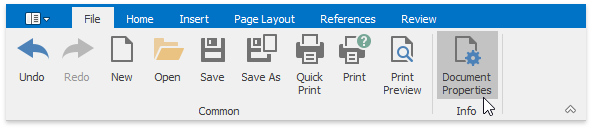
To change the default document properties, such as Title, Subject, Author, Category, Keywords and Comments, switch to the Summary tab. Enter the required document information and click OK to save changes.
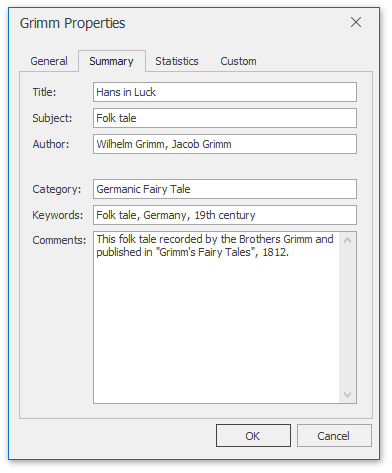
Create and Set Custom Properties
On the File tab, in the Info group, click the Document Properties button to invoke the Document Properties Dialog.
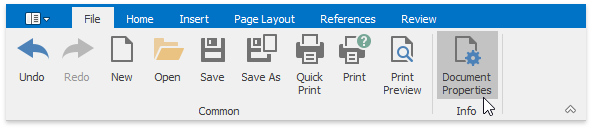
Switch to the Custom tab to create a new document property.
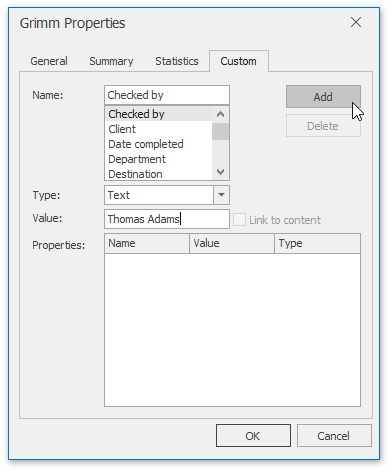
Enter the property's name in the Name box or select one of the presets from the list. Set the property type by selecting the required item from the Type list and enter the value in the field below.
If you selected the "Yes or no" type, click the required radio button to set the value. Click Add to finish creating the property.
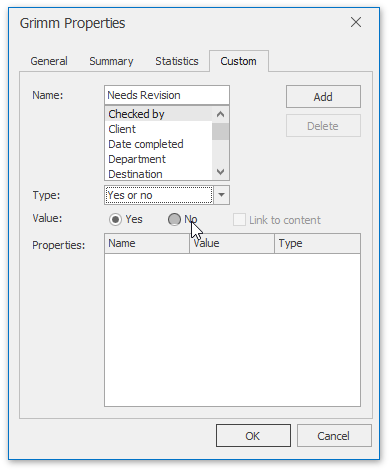
The newly created item will appear in the Properties list. You can select the property in there and change its value, type or name the same way. Click the Modify button to save changes. To remove the property, click Delete.