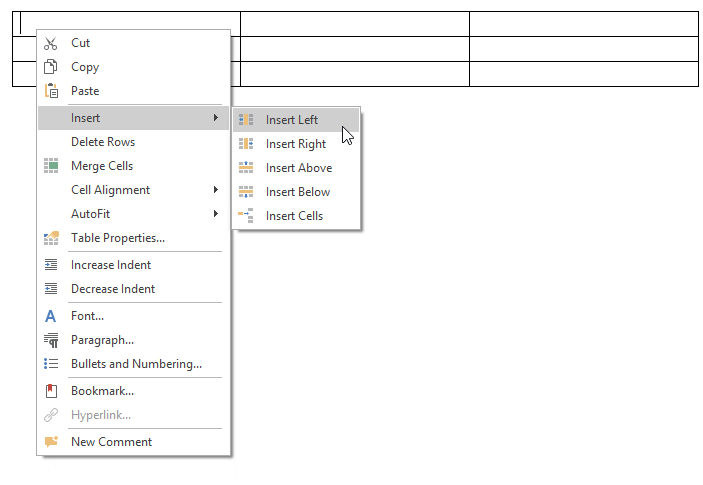Insert a Cell, Row or Column
Insert a Cell
Click a cell located directly to the right or below where you want to insert a cell, and then on the Table Tools\Layout tab, in the Rows & Columns group, click the Insert Cells button...
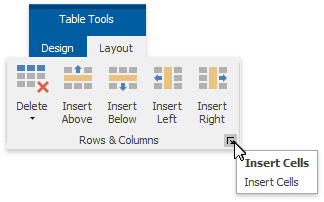
...or right-click a cell relative to which you want to add a new cell, select the Insert item from the context menu and click Insert Cells.
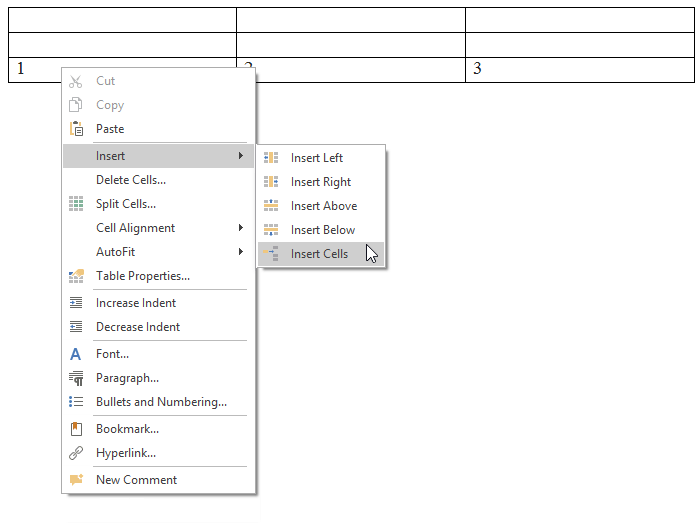
In the invoked Insert Cells dialog choose one of the available options:
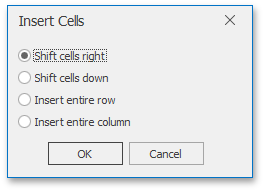
Option Description Example Shift cells right Insert a new cell just to the left of the selected cell and move the selected cell and all other cells following this cell in that row to the right. 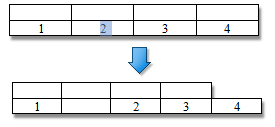
Shift cells down Insert a new cell in the selected cell's place and move other cells in that column down one row each. A new row will be added at the bottom of the table to include the last existing cell. Remaining cells in this new row will be empty. 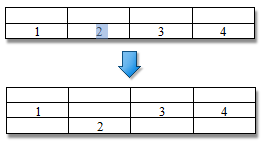
Insert entire row Insert a new row just above the row containing the selected cell. 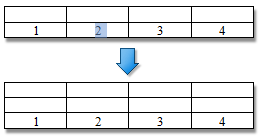
Insert entire column Insert a new column just to the left of the column containing the selected cell. 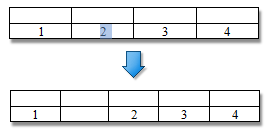
Insert a Row
- Click a cell located directly below or above where you want to insert a new row.
- Do one of the following:
To add a new row just above the row containing the selected cell, on the Table Tools\Layout tab, in the Rows & Columns group, click the Insert Rows Above button.
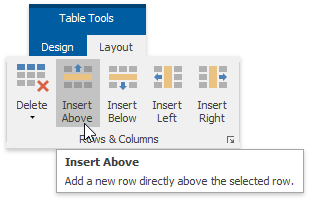
To add a new row just below the row containing the selected cell,on the Table Tools\Layout tab, in the Rows & Columns group, click the Insert Rows Below button.
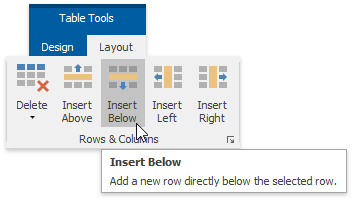
...or right-click a cell relative to which you want to insert a row, click the Insert item in the context menu and select Insert Rows Above or Insert Rows Below.
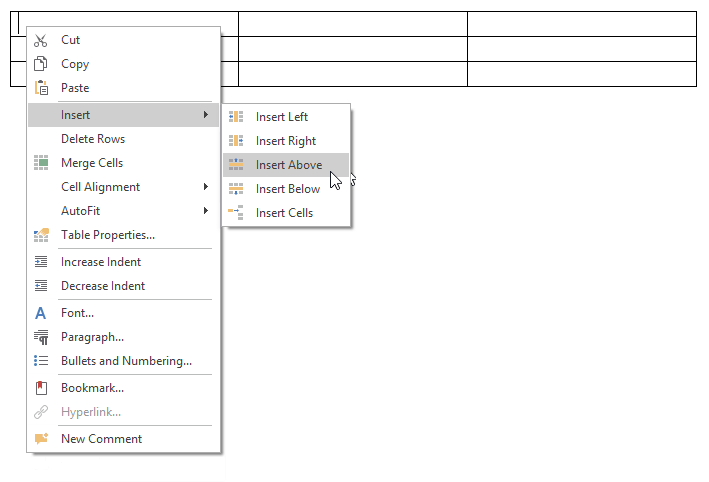
Insert a Column
- Click a cell located directly to the right or left of where you want to insert a new column.
- Do one of the following:
To add a new column just to the left of the column containing the selected cell, on the Table Tools\Layout tab, in the Rows & Columns group, click the Insert Columns to the Left button.
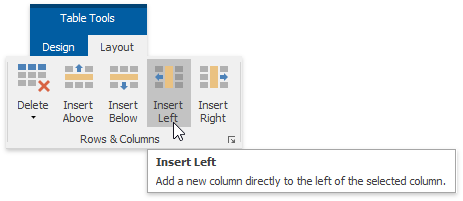
To add a new column just to the right of the column containing the selected cell,on the Table Tools\Layout tab, in the Rows &Columns group, click the Insert Columns to the Right button...
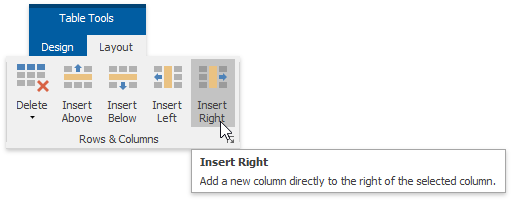
... or right-click a cell relative to which you want to insert a column, click the Insert item in the context menu and select Insert Columns to the Left or Insert Columns to the Right.