Delete Appointments
Context Menu
You can delete the selected appointment using the Delete item of the context menu, which is invoked when an appointment is right-clicked.
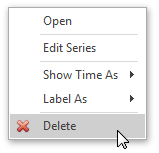
Selecting this item removes the current appointment. If the current appointment is recurring, then the Confirm Delete dialog is invoked.
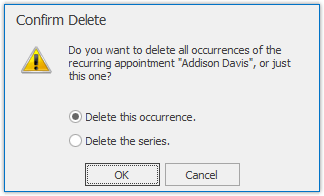
Edit Appointment Dialog
When the appointment is being edited via the Edit Appointment dialog, in order to delete the corresponding appointment (or series of recurring appointments) click the Delete button of this dialog.
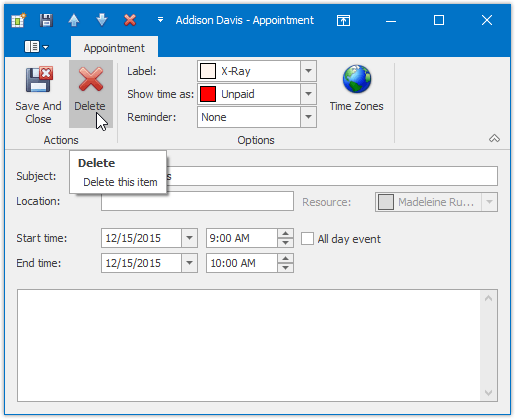
Bar or Ribbon Interface
If a scheduler is provided with the Bar or Ribbon interface, you can delete appointments (simple and recurring) using the Delete button on the Actions toolbar or Ribbon page group. If the appointment to be deleted is recurring, clicking this button invokes the drop-down list allowing you to decide whether the whole series of recurring appointments should be deleted or just a particular occurrence.
| Delete an appointment via Bar interface | Delete an appointment via Ribbon interface |
|---|---|
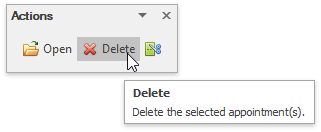 |
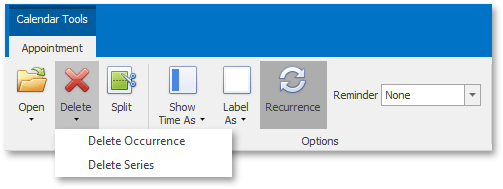 |
Keyboard Shortcuts
The DELETE key or the CTRL+D keyboard shortcut can be used to delete the selected appointment(s).