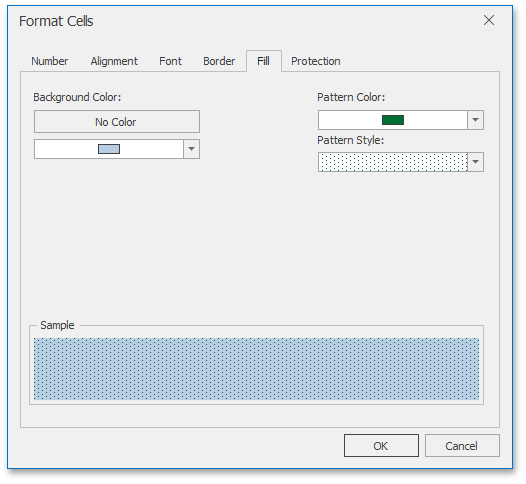Format Cells
The Spreadsheet provides the capability to format cells and the data they contain. It includes many predefined styles that you can use.
To format a cell or a range of cells, follow the instructions below.
Using Predefined Styles
Select the cells you wish to format.
In the Styles group within the Home tab, select the style that you wish to apply to the selected cells.
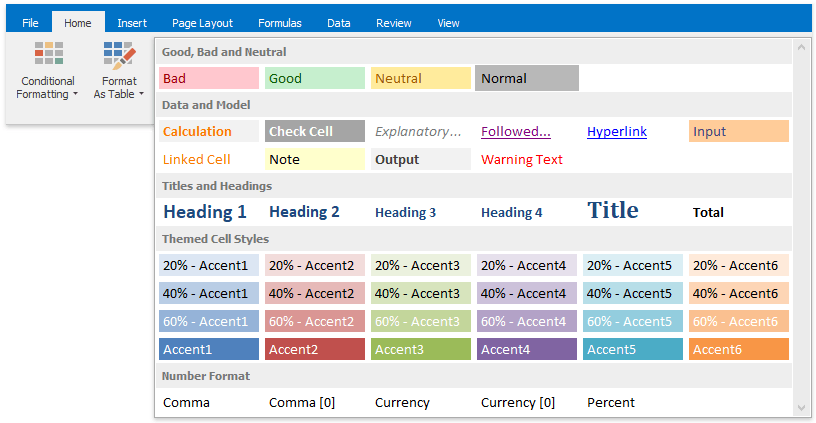
Applying Specific Formatting
If you are not satisfied with the predefined styles, specify your own formatting options.
- Select the cells you wish to format.
- To add borders to the selected cells, do one of the following.
In the Font group within the Home tab, click the Borders button's drop-down menu and select the border type. This menu also allows you to select the line style and line color of borders.
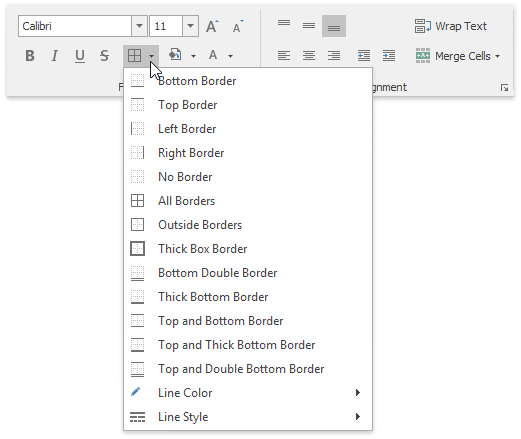
Click the Font dialog box launcher to invoke the Format Cells dialog box. Click the Border tab and specify all required parameters. Then click OK.
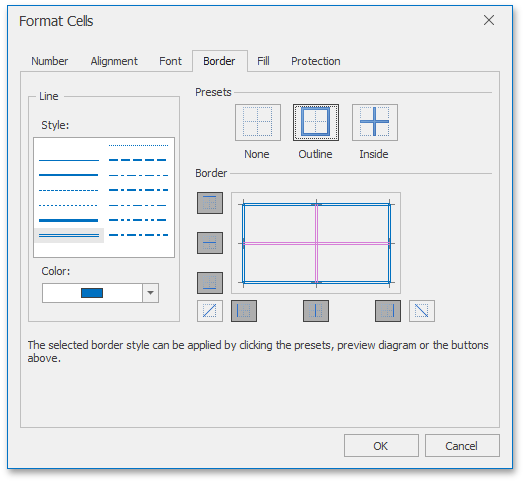
- To set the background color of the selected cells, do one of the following.
In the Font group within the Home tab, click the Fill Color button's drop-down menu and select the desired color.
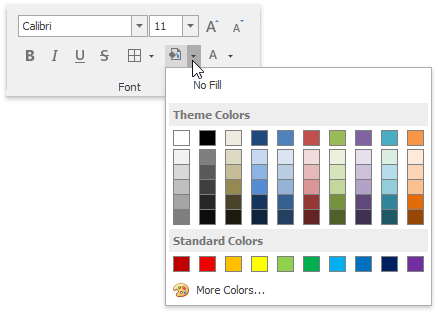
Click the Font dialog box launcher, and in the invoked Format Cells dialog box, open the Fill tab. Specify all required parameters and click OK.