Show and Hide Columns and Rows
The Spreadsheet provides the capability to display and hide columns and rows in a worksheet.
Hide and Unhide Columns
- Select the column to be hidden.
- Do one of the following:
Set the column width to zero. To do this, drag the boundary of the column heading until the column is hidden;
On the Home tab, in the Cells group, click the Format button and select Hide & Unhide | Hide Columns;
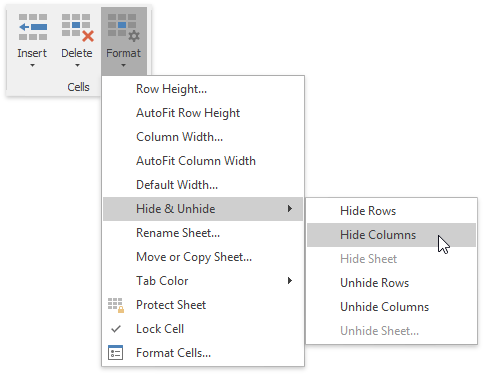
Right-click the selected column and select the Hide item from the context menu.
- To show the column you hid, select the columns adjoining to either side of the hidden column, and then do one of the following:
On the Home tab, in the Cells group, click the Format button, and then select Hide & Unhide | Unhide Columns;
Right-click the selected columns and select the Unhide item from the context menu.
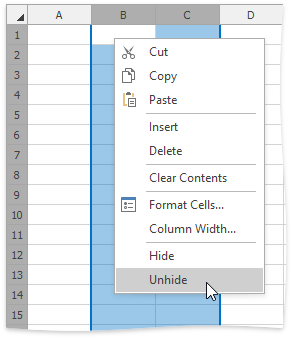
Hide and Unhide Rows
- Select the row to be hidden.
- Do one of the following:
Set the row height to zero. To do this, drag the boundary of the row heading until the row is not displayed;
On the Home tab, in the Cells group, click the Format button and select Hide & Unhide | Hide Rows;
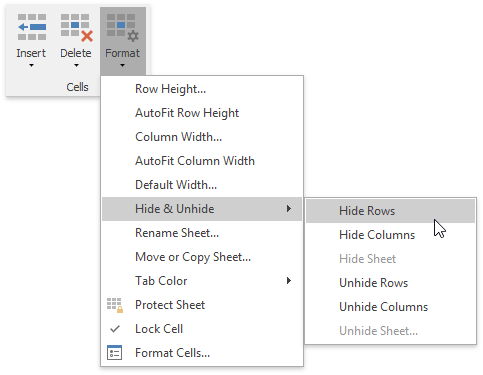
Right-click the selected row and select the Hide item from the context menu.
- To display the row you hid, select the rows that are above and below the hidden row, and then do one of the following:
On the Home tab, in the Cells group, click the Format button, and then select Hide & Unhide | Unhide Rows;
Right-click the selected rows and select the Unhide item from the context menu;
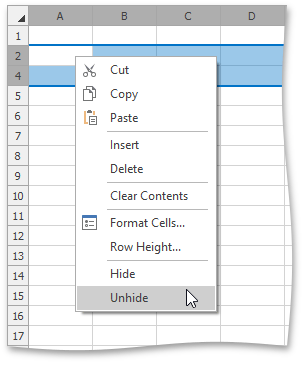
Display all hidden columns and rows
- Click the Select all button at the intersection of the column and row headings, or press CTRL+A.
- Do one of the following:
- On the Home tab, in the Cells group, click the Format button, and then select Hide & Unhide | Unhide Rows or Unhide Columns;
- Right-click the selection and select the Unhide item from the context menu.