Copy and Paste Cell Content
The Spreadsheet allows you to copy and paste entire cells, or only their contents, using the Clipboard.
To move or copy cell content, follow the steps below.
Select the cells that you wish to move or copy.
In the Clipboard group within the Home tab, do one of the following.
To move the selected cells, click the Cut button (or press CTRL+X or SHIFT+DELETE).
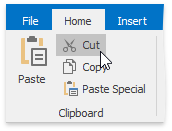
To copy the selected cells, click the Copy button (or press CTRL+C or CTRL+INSERT).
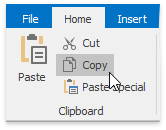
Click the upper-left cell in the area where you wish to paste the copied cells.
In the Clipboard group within the Home tab , click the Paste button (or press CTRL+V or SHIFT+INSERT).
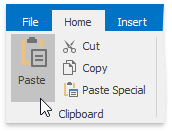
To choose special options when you paste cells, in the Clipboard group within the Home tab, click the Paste Special button (or press CTRL+ALT+V).
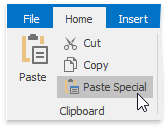
In the invoked Paste Special dialog box, select one of the following options.
- All - paste all cell content and formatting.
- Formulas - only paste formulas, as entered in the Formula Bar.
- Values - only paste cell values.
- Formats - only paste cell formatting.
- Comments - only paste the comments added to the cells.
- All except borders - paste cell content and formatting without cell borders.
- Column widths - paste the column widths of the copied cells to another range of columns.
- Formulas and number formats - only paste formulas and number formatting options from the copied cells.
- Values and number formats - only paste values and number formatting options from the copied cells.
- Skip blanks - avoid replacing values in the paste area when the copy area includes blank cells.