Find and Replace
The Spreadsheet allows you to search for specific data in the current worksheet. To perform a search, on the Home tab, in the Editing group, click the Find & Select button. The button's drop-down menu will be displayed.
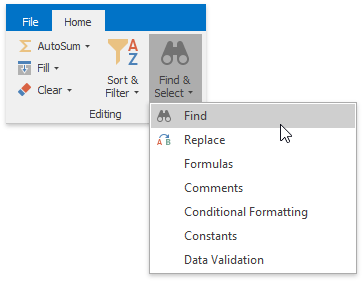
Next, do one of the following.
Click Find in the Find & Select drop-down menu (or press CTRL+F) to perform a search in the active worksheet. The Find and Replace dialog (with the Find tab activated) will be invoked.
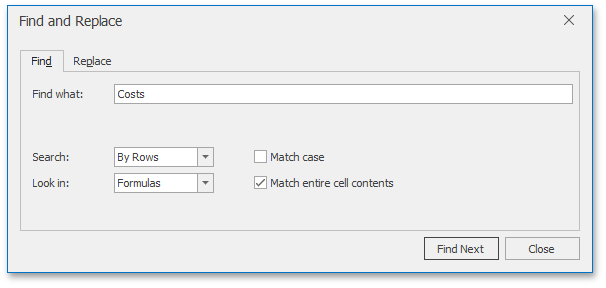
In the Find what field, enter the text or number you wish to find, and click the Find Next button to start the search. To define the direction of the search, in the Search field, select the By Rows or By Columns drop-down item. In the Look in field, select Values (to search cell values only) or Formulas (to search cell values and formula expressions, excluding the calculated results). To perform a case-sensitive search, select the Match Case check box. To restrict the search to the entire cell content, select the Match entire cell contents check box.
Click Replace in the Find & Select drop-down menu (or press CTRL+H) to search for a text string and optionally replace it with another value. The Find and Replace dialog (with the Replace tab activated) will be invoked.
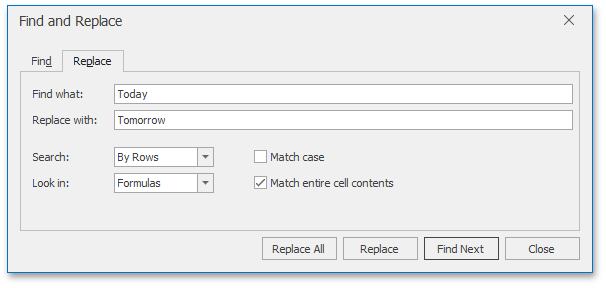
To replace a value, enter the search term in the Find what field and the replacement text for this search term in the Replace with field, and then click the Find Next button to find the first occurrence of the search term. Next, click the Replace button to replace only the value of the selected matching cell, or Replace All to replace all occurrences of the search term. Note that the Replace tab provides the same search options as the Find tab, with one exception: you can only select the Formulas drop-down item in the Look in box, so only the underlying formulas (not the calculated results) will be examined when searching for matches to your search term.