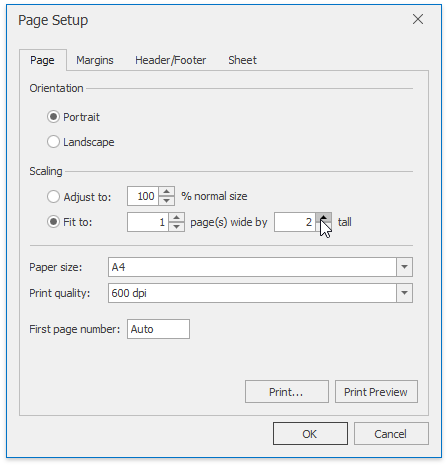Adjust Page Settings
Before you print a worksheet, you can change page layout settings such as page margins, page orientation, paper size and scaling.
Set Page Margins
Click the worksheet for which you wish to set the page margins.
In the Page Setup group within the Page Layout tab, click the Margins button and select the margin sizes to be set for the current worksheet.
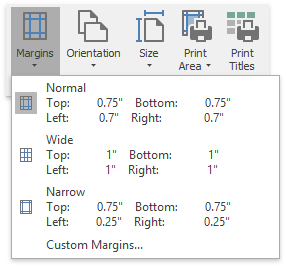
To specify custom margins, select Custom Margins... in the drop-down list...
... or click the Page Setup Dialog Box Launcher and switch to the Margins tab in the invoked dialog.
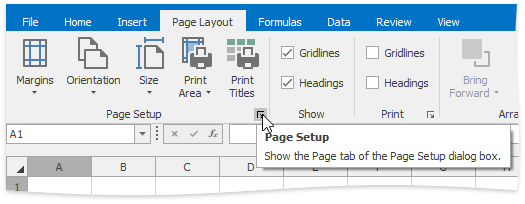
Specify desired margin sizes in the corresponding dialog boxes. To center worksheet data on a printed page, check the corresponding Center on page section boxes.
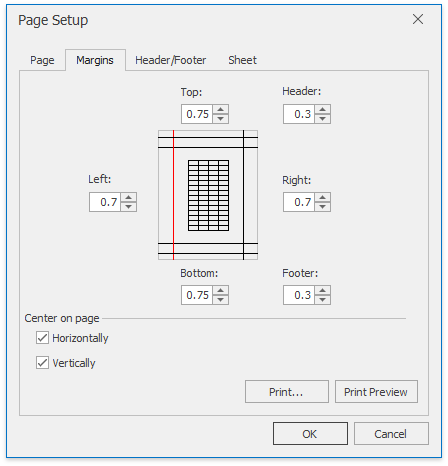
Set Page Orientation
Click the worksheet for which you wish to specify page orientation.
In the Page Setup group within the Page Layout tab, click the Orientation button and select Portrait or Landscape from the invoked drop-down list...
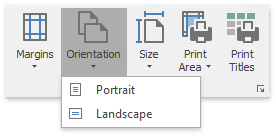
... or invoke the Page Setup dialog by clicking the Page Setup box launcher and select the desired page orientation.

Change Paper Size
Click the worksheet for which you wish to set the paper size.
In the Page Setup group within the Page Layout tab, click the Size button and select one of the predefined paper sizes from the invoked drop-down list.
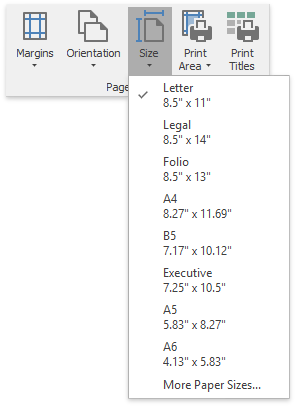
Click More Paper Sizes... to set more advanced paper size settings.

Scale a Worksheet
If your worksheet has a lot of columns, you can scale it to reduce the size of the worksheet to better fit the printed page.
On the Page Layout tab, in the Page Setup group, click the Dialog Box Launcher.
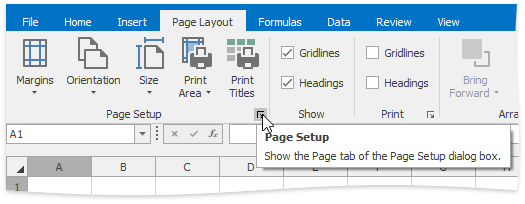
In the invoked dialog, in the Scaling section, click Adjust to and specify the percentage of the original size that you wish to use.
To accommodate the worksheet to a specific number of pages, select Fit to: and specify the number or pages wide and tall.