Parameters Panel
The Spreadsheet can be accompanied with the Parameters panel. It displays parameters used in a query to retrieve data and allows you to modify them. The following picture illustrates how to specify the order ID for data used in the mail merge template.
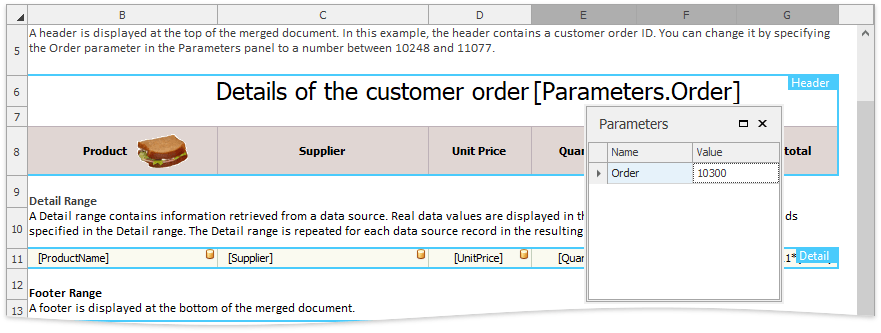
The resulting report for order ID 10300 is shown below.
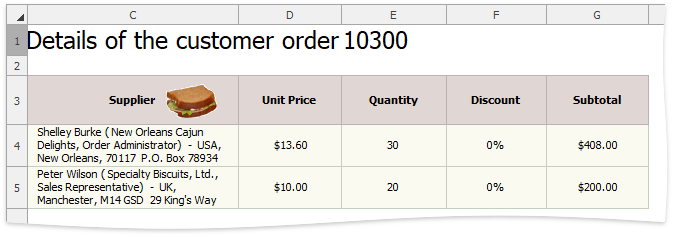
To add a parameter to a query, invoke the Query Builder and click the Filter... button to display the Filter Editor window.
The Filter Editor window allows you to specify a filtering criterion to be applied to the source data.
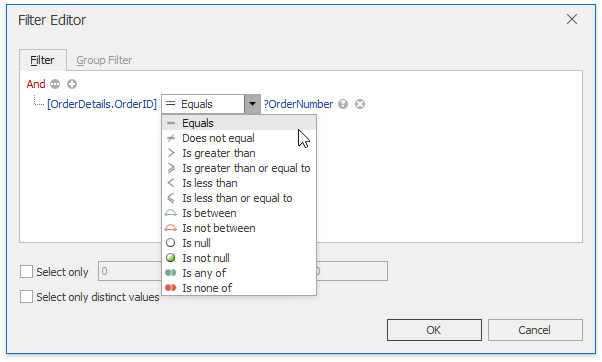
Click the icon on the right side of the Filter Editor to switch between a value, another field and a parameter.
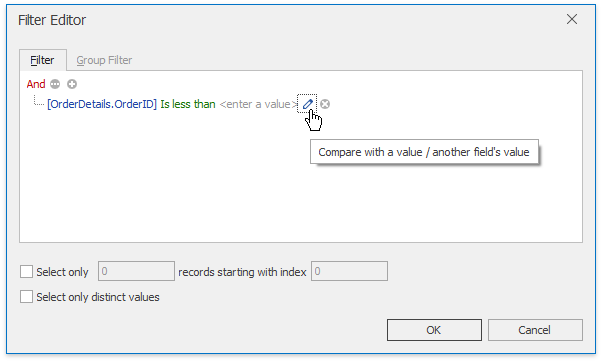
Click OK to close the Filter Editor dialog and click Next in the Query Editor window to navigate to the page that allows you to configure query parameters. This page is shown in the image below.
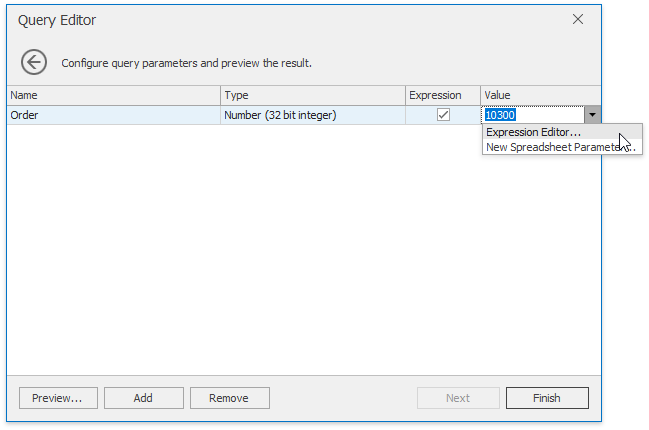
Select the check box in the Expression column to specify an expression to calculate the parameter value. Map the query parameter to a new spreadsheet parameter. To do this, expand the drop-down list for the Value column and select the New Spreadsheet Parameter... item.
In the invoked Spreadsheet Parameter dialog, specify the required parameter settings (its name, type and initial value).
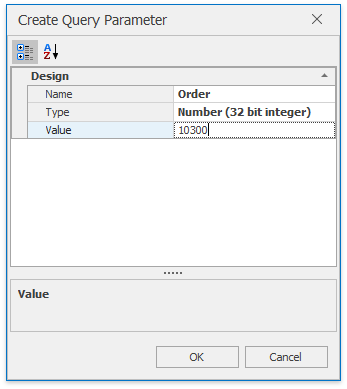
After closing the Query Builder window, you will see the newly created parameter in the Parameters panel as shown in the picture at the beginning of this document.