Group Items in a Pivot Table
Grouping can help you get a clearer view of data and show only data you want to analyze. The following topic describes how to group dates, numbers or selected items in a pivot table.
Group a Pivot Table by Date
Right-click a cell within a row or column field containing dates and select Group...
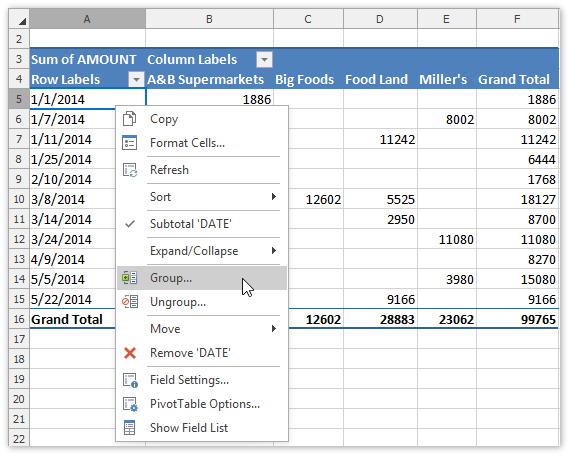
...or on the PivotTable Tools | Analyze tab, in the Group group, click the Group Field button.
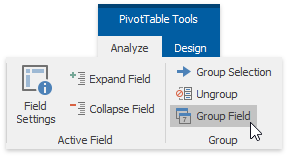
The Grouping dialog is invoked. Type the first and last date or time you want to group by, select one or more date or time intervals for grouping and click OK.
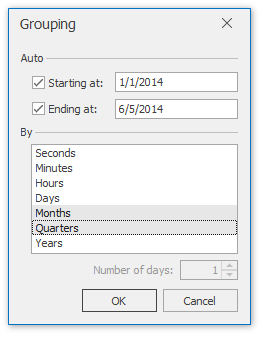
As a result, the date field will be grouped as shown in the image below.
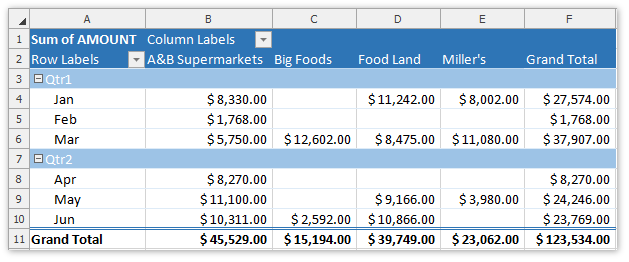
Group a Pivot Table by Numbers
Right-click a cell within a row or column field containing numeric values and select Group...
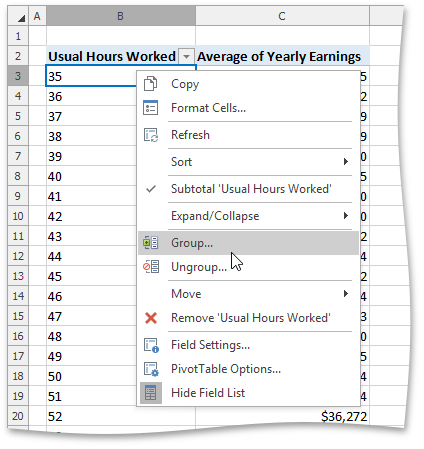
...or on the PivotTable Tools | Analyze tab, in the Group group, click the Group Field button.
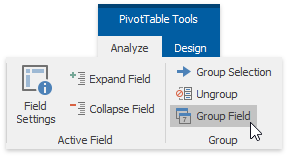
The Grouping dialog is invoked. Type in start value, end value, interval and click OK.
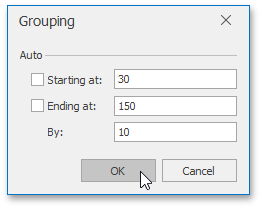
The result is shown in the image below.
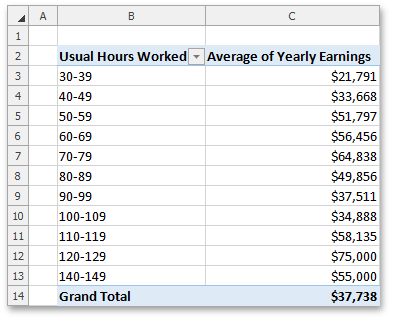
Group Selected Items
Select the items that you want to group.
Right-click the selected range and select the Group item from the context menu...
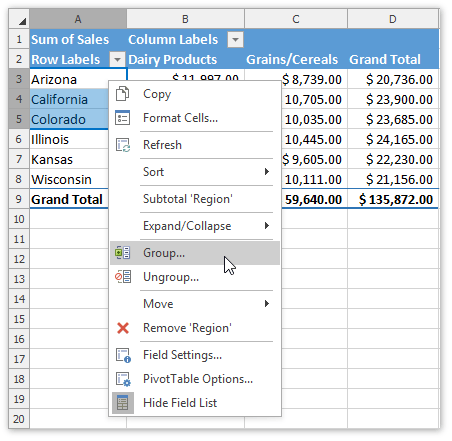
...or on the PivotTable Tools | Analyze tab, in the Group group, click the Group Selection button.
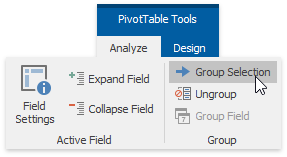
As a result, the selected range will be combined into a single group. To rename the group, select the group header, press F2 and type the required name.
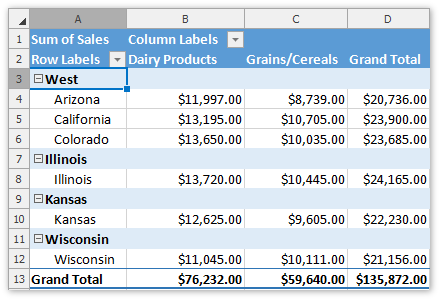
You can also enable or disable displaying the subtotal for the created group. To do that, right-click the group header and select the Subtotal 'Field Name' item.

The resulting report is shown in the image below.
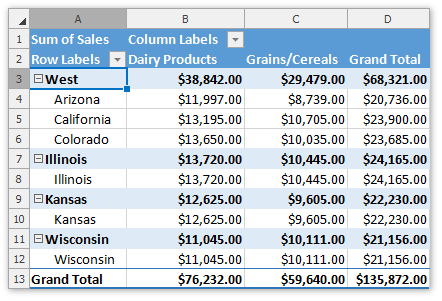
Ungroup Data
To ungroup data in a pivot table, do one of the following.
Right-click the grouped field and select Ungroup... from the context menu.
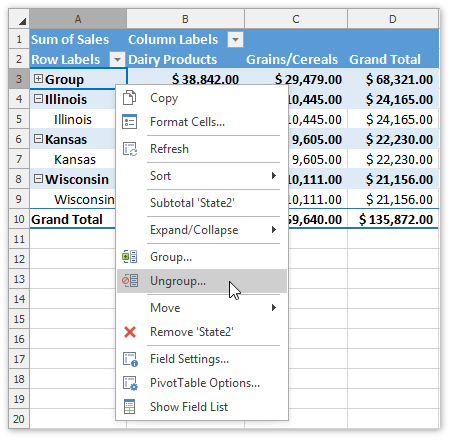
Select any cell in the grouped field and on the Pivot Table Tools | Analyze tab, in the Group group, click the Ungroup button.
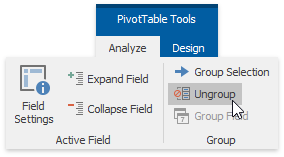
Note that ungrouping a numeric or date and time field will remove all groups for that field. If you ungroup a group of selected items, only the selected items will be ungrouped.