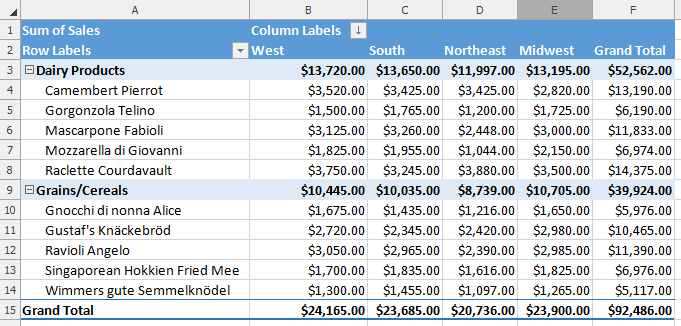Sort Items in a Pivot Table
The following topic describes how to sort items in the PivotTable fields by labels and summary values.
Sort Item Labels
Item labels in a PivotTable field can be sorted by text (A to Z or Z to A), numbers (smallest to largest or largest to smallest), or dates and times (oldest to newest or newest to oldest). To apply sorting, do the following.
Click the arrow
 in the Row Labels or Column Labels cell. If there are multiple fields in the area, select the row or column field you wish to sort.
in the Row Labels or Column Labels cell. If there are multiple fields in the area, select the row or column field you wish to sort.In the invoked drop-down list, select the Sort A to Z item to use ascending order, or click Sort Z to A to sort in descending order. As a result, items in the filtered field will be reordered correspondingly. The tiny arrow
 appears in the row or column label to indicate that data in the report is sorted.
appears in the row or column label to indicate that data in the report is sorted.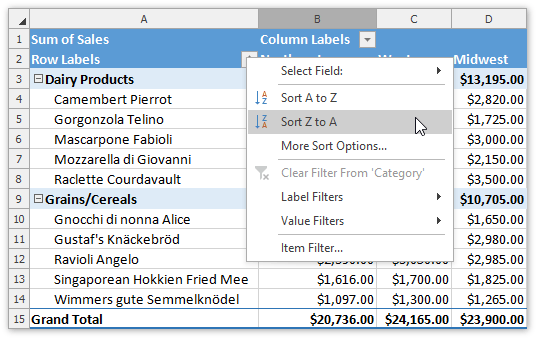
Sort Items By Summary Values
Besides sorting item labels, you can also sort items in a row or column field based on data in the Values area of the PivotTable report. To do this, follow the steps below.
Click the arrow
 in the Row Labels or Column Labels cell. In the invoked drop-down list, select the row or column field you wish to sort (if there are multiple fields in the area), and then click the More Sort Options... item.
in the Row Labels or Column Labels cell. In the invoked drop-down list, select the row or column field you wish to sort (if there are multiple fields in the area), and then click the More Sort Options... item.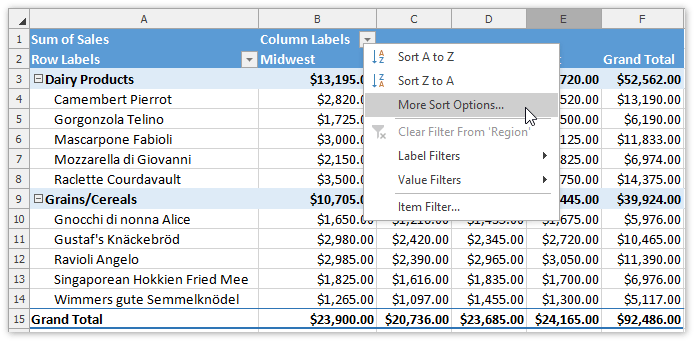
In the invoked dialog box, select the desired sort order and the value field to sort by. Click the More Options... button.
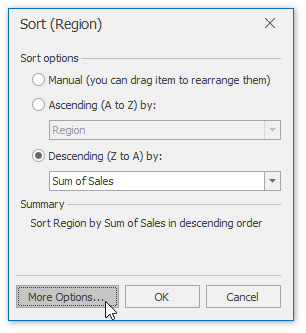
In the More Sort Options dialog, click Grand Total or select a row/column in the Values area to sort by and click OK.
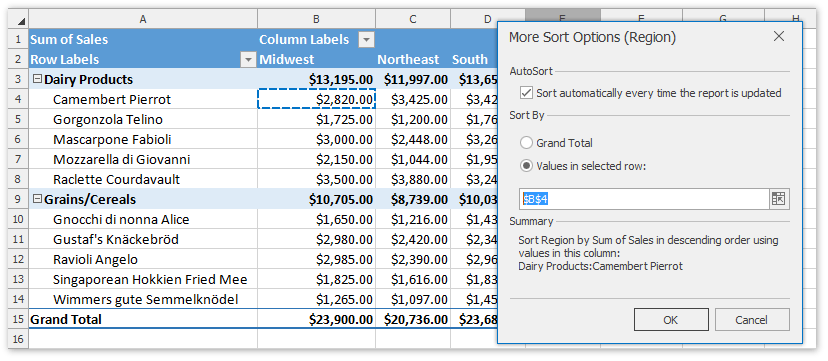
The result is shown in the image below. The tiny arrow
 appears in the row or column label to indicate that data in the corresponding field is sorted.
appears in the row or column label to indicate that data in the corresponding field is sorted.