Date Range Header Filter
The header filter's drop-down box displays a date range editor for columns containing date and time data.
Date Range Picker
Click a filter button to invoke a filter drop-down box that contains a date picker and a set of date range periods.
Click the drop-down button in the From text box to display a calendar. Select the first date in a required date range. You can also type the date in the text box.
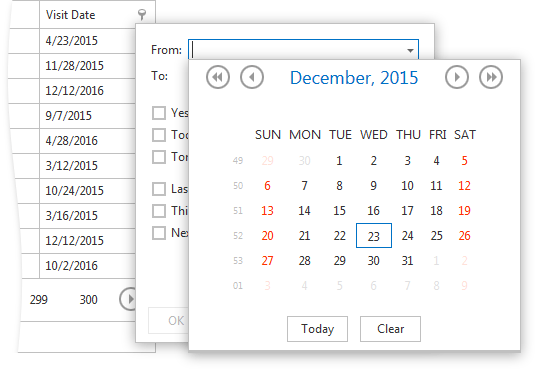
Click the drop-down button in the To text box to display a calendar. Select the last date in a required date range. You can also type the date in the text box.
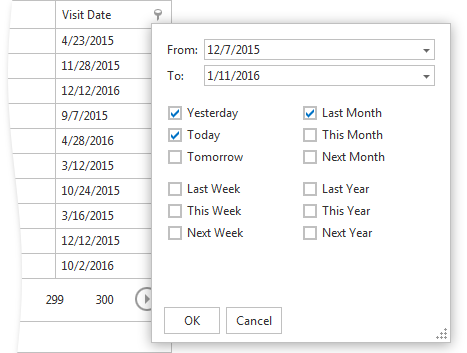
Select the required date periods and click OK to apply the filter criteria.
Date Range Calendar
Click a filter button to invoke a filter drop-down box that contains a calendar and a set of predefined periods.
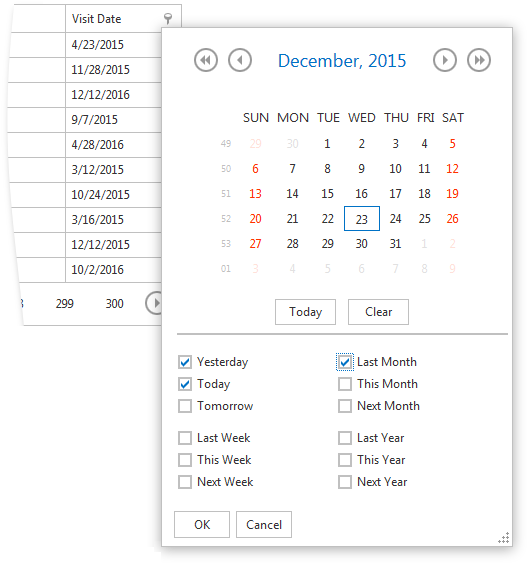
Select the required date(s) in the calendar and date periods. Then, click OK to apply the filter criteria.