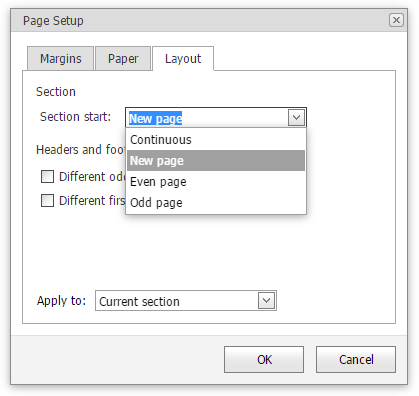Divide a Documents into Sections
You can divide your document into sections to specify parts of a document that have different page settings (page margins, page orientation, paper size) and column layouts.
Insert Section Breaks
To divide a document into sections, insert section breaks.
Click where you want to inset a section break within a document.
Select the Page Layout tab, click the Breaks button in the Page Setup group and select the required type of the section break.
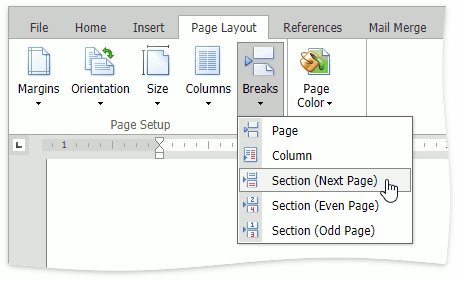
To show the section break mark, press CTRL+SHIFT+8 or select the Home tab and click the  button in the Paragraph group.
button in the Paragraph group.
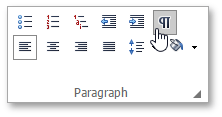
In a document, section breaks are marked as illustrated below.
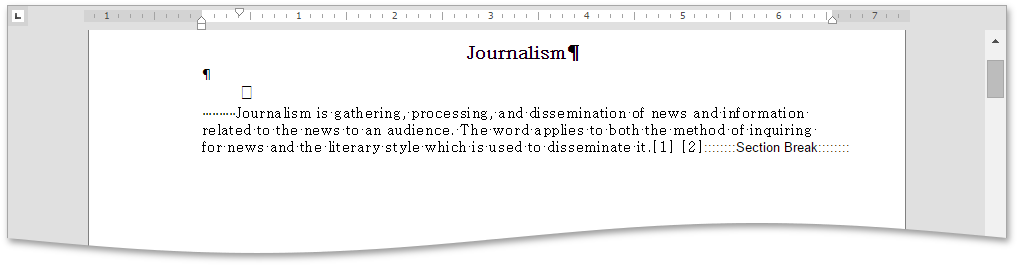
Types of Section Breaks
- Next Page inserts a section break and starts a new section on the next page.
- Even Page inserts a section break and starts a new section on the next even-numbered page.
- Odd Page inserts a section break and starts a new section on the next odd-numbered page.
Change Section Break Type
You can change the type of the section break that has been inserted to start a section. To do this, follow the instructions below.
Click the section following the section break that you wish to change.
Within the Page Layout tag, click in the right bottom corner of the Page Setup group to invoke the Page Setup dialog.
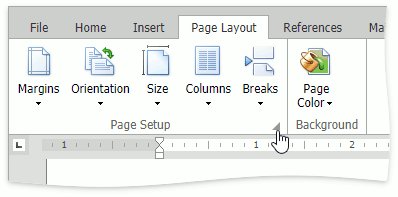
Change the Section start property on the Layout tab as required.