Find and Replace
You can use the Search Panel and the Find and Replace dialog to locate and replace text within a document.
Search Panel
The Search Panel allows you to search text and navigate through search results. To invoke the search panel, use the Find ribbon command or press CTRL+F.
Type the search text in the panel edit box. Use the Previous and Next buttons to navigate through the results.
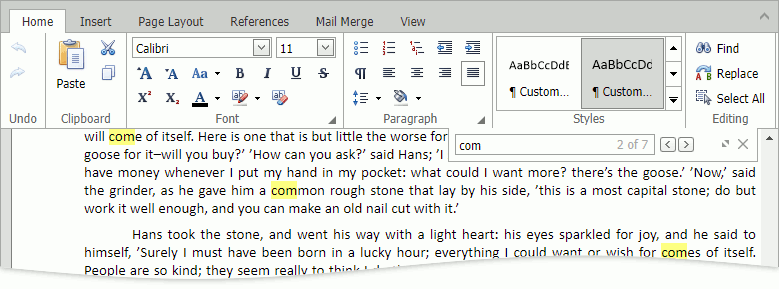
Find and Replace Dialog
The Find and Replace dialog allows you to search text, navigate through search results, and replace this text in the results (one by one or all at once). To invoke the dialog, click the corresponding button in the Search Panel, click the Replace ribbon command, or press CTRL+H.
Type the search text in the Find edit box. Select the Match case checkbox for case-sensitive search. You can navigate through the results using the Previous and Next buttons or by selecting a result in the Results section.
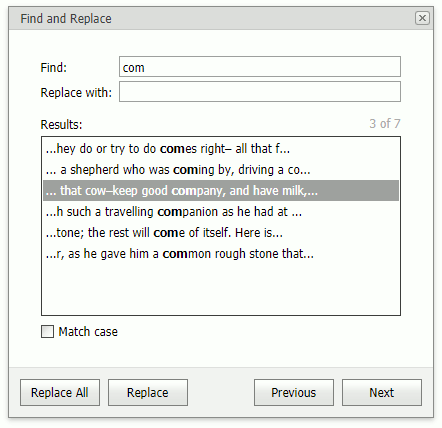
To replace a search result, specify the replacement text in the Replace with edit box, select a search result, and click Replace. To replace all the search results, click Replace All.