Table of Contents
The Table of Contents allows you to navigate through a document's marked content (paragraphs, images, tables, and equations). Click a table's row while pressing CTRL to move to the heading or figure.
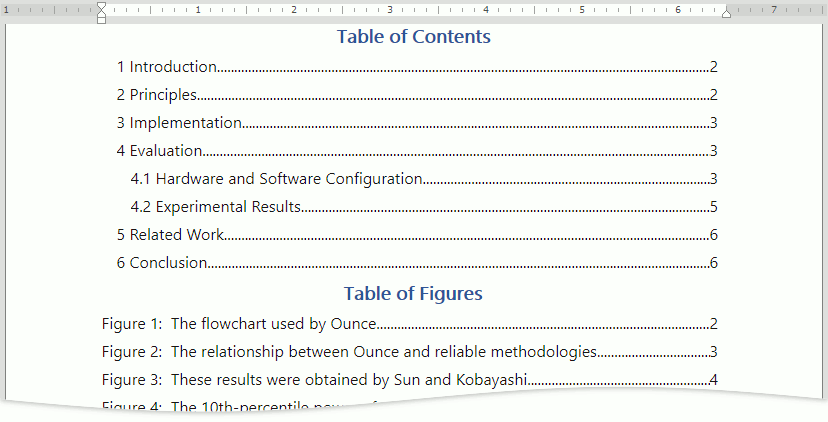
The Table of Contents lists a document's headings.
The Table of Figures/Tables/Equations lists document objects: figures, tables, or equations.
Use the References tab's buttons to manage the navigation tables, mark paragraphs as headings, add captions to objects, and update the tables.
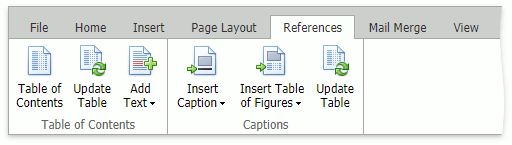
Add a Heading to a Table of Contents
Select a heading text or place the pointer in a heading text and do one of the following:
- Click the Add Text button in the References tab and select a heading level.
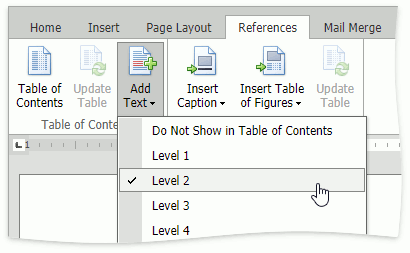
- Select a heading style in the Styles box in the Home tab.
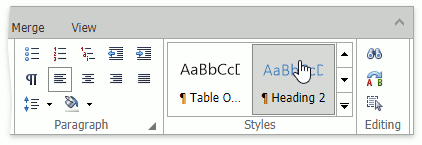
- Right-click the heading text, select the Paragraph command in the context menu, and select a heading level in the Outline level drop-down menu.
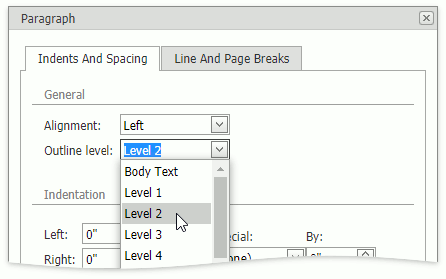
Update the table of contents.
Remove a Heading from a Table of Contents
Delete a heading text to remove it from a table of contents.
To remove a heading from a table of contents but leave it in the document, select the heading text or place the pointer in the heading text, and do one of the following:
- Click the Add Text button in the References tab and select Do Not Show in Table of Contents.
- Select non-heading style in the Styles box in the Home tab.
- Right-click the heading text, select the Paragraph in the context menu, and select Body Text in the Outline level drop-down menu.
Update the table of contents.
Add an Image, Table, or Equation to a Table of Figures
- Place the pointer after a figure.
- Click the Insert Caption button in the References tab and select the figure command. The figure name and number appear.
- Type the figure caption after its number.
- Update the table of figures.
Remove an Image, Table, or Equation from a Table of Figures
Clear a figure name and update the table to remove the figure from a table.
Insert a Table of Contents or Figures
Click the Table of Contents button in the References tab to insert a table of contexts.
Click the Insert Table of Figures button in the References tab and select a command to insert a table of figures.
Update a Table
If a navigation table displays outdated information (outdated headings/captions or outdated page numbers) after changing the document, place the pointer in the table and click the Update Table button in the References ribbon tab to update the table and display the correct information.