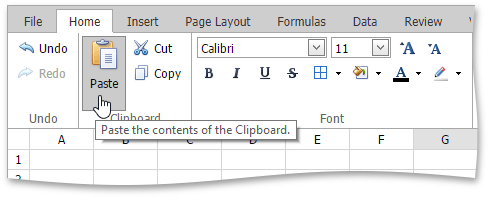Copy and Paste Cell Content
The Spreadsheet allows you to copy and paste entire cells, or only their contents, using the Clipboard.
Note
Note that you can use Clipboard only in IE. For other browsers, use the keyboard shortcuts Ctrl+C, Ctrl+X and Ctrl+V to copy, cut and paste respectively.
To move or copy cell content, follow the steps below.
Select the cells that you wish to move or copy.
In the Clipboard group within the Home tab, do one of the following.
To move the selected cells, click the Cut button (or press CTRL+X or SHIFT+DELETE).
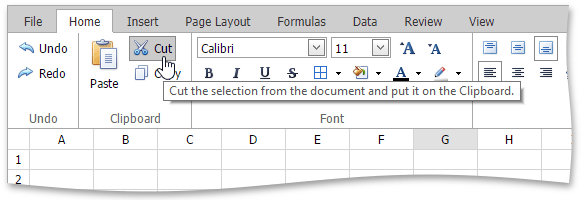
To copy the selected cells, click the Copy button (or press CTRL+C or CTRL+INSERT).
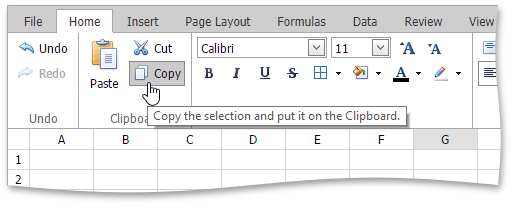
Click the upper-left cell in the area where you wish to paste the copied cells.
In the Clipboard group within the Home tab , click the Paste button (or press CTRL+V or SHIFT+INSERT).