Data Validation
Data Validation Overview
Data validation allows you to restrict the data that can be entered into a cell. It prevents users from entering incorrect values. You can display an error messages with information on the restriction or with details on how to correct errors.
You can access validation settings in Data tab's Data Tools group.

Data Validation Settings
You can define data validation rules as follows:
- Select cells for which you specify rules.
- Click Data Validation and select the Data Validation command in drop-down list to invoke the Data Validation dialog box.
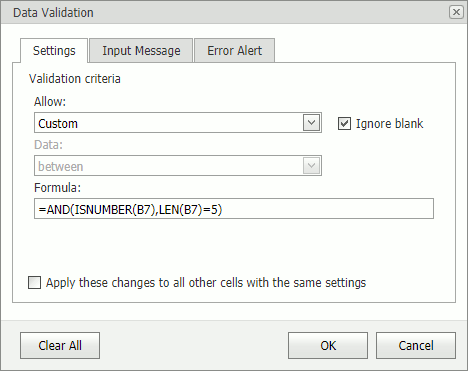
- Specify validation criteria on the Settings tab.
- Click OK.
Data Validation Message
A data validation message is displayed when a cell is focused.
- Select cells for which a message should be displayed.
- Click Data Validation and select the Data Validation command in drop-down list to invoke the Data Validation dialog box.
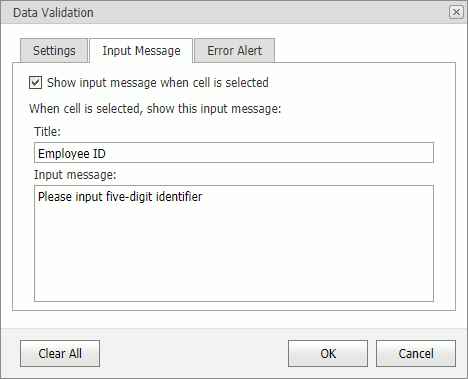
- Select the Show input message when cell is selected checkbox on the Input Message tab.
- Specify a message's title and text.
- Click OK.
Data Validation Error Alert
A data validation error alert is displayed when a user enters invalid data.
- Select cells for which the alert should be displayed.
- Click Data Validation and select the Data Validation command in drop-down list to invoke the Data Validation dialog box.
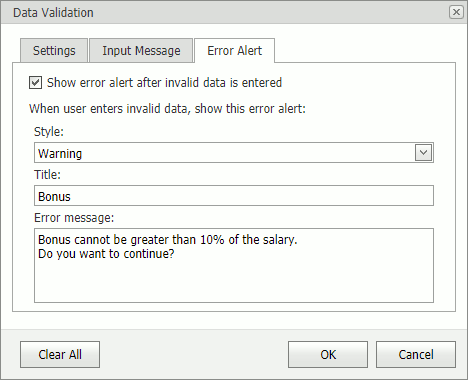
- Select the Show error alert after invalid data is entered checkbox on the Error Alert tab.
- Select an alert style and specify its title and text.
- Click OK.
Circle Invalid Data
Click Data Validation and select the Circle Invalid Data command in drop-down list to circle invalid data.
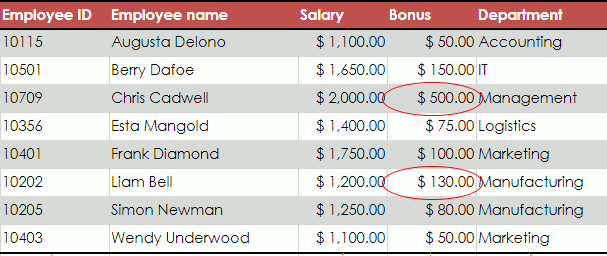
Click Data Validation and select the Clear Invalid Data command to hide circles.