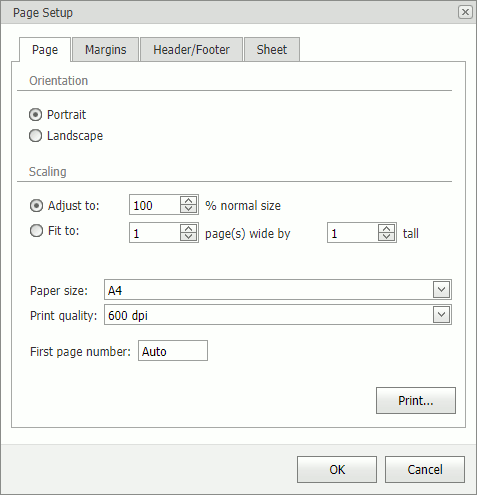Adjust Page Settings
Before you print a worksheet, you can change page layout settings such as page margins, page orientation, paper size and specify whether gridlines and headings should be printed in a worksheet.
Set Page Margins
Click a worksheet for which you wish to set the page margins.
In the Page Setup group within the Page Layout tab, click the Margins button and select the margin sizes to be set for the current worksheet.
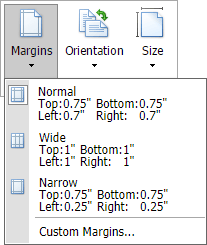
Set Page Orientation
Click a worksheet for which you wish to specify page orientation.
In the Page Setup group within the Page Layout tab, click the Orientation button and select Portrait or Landscape from the invoked drop-down list.
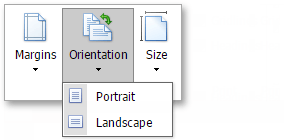
Change Paper Size
Click a worksheet for which you wish to set the paper size.
In the Page Setup group within the Page Layout tab, click the Size button and select one of the predefined paper sizes from the invoked drop-down list.
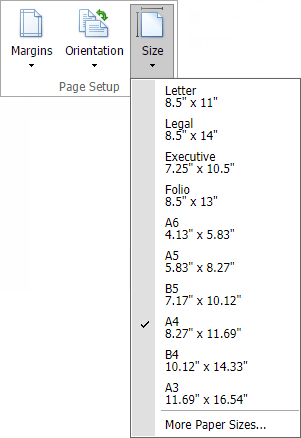
Print Gridlines and Headings
Click a worksheet for which you wish to print gridlines and/or headings.
In the Print group within the Page Layout tab, select the Gridlines and/or Headings check boxes.
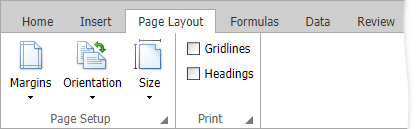
Page Setup Dialog
You can specify every page setting in a Page Setup dialog. To invoke the dialog, click a dialog box launcher in the bottom right corner of the Page Setup or Print group.