Rename a Worksheet
When a new worksheet is created, the Spreadsheet assigns it a generic name, such as Sheet1, Sheet2, etc.
To rename a worksheet, do one of the following:
- Click the Format button in the Cells group on the Home tab and select the Rename Sheet... item from the drop-down list.
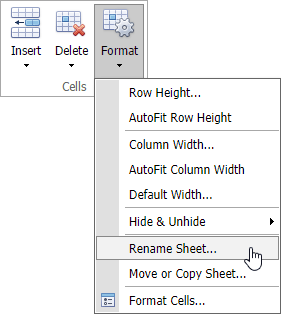
Right-click the sheet tab and select the Rename Sheet... command in the displayed context menu.
Double-click the sheet tab.
A Rename Sheet dialog box appears. Rename the worksheet and click OK.
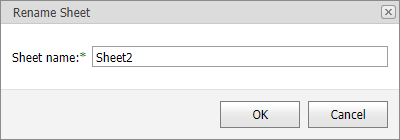
The Spreadsheet sets the following rules for a valid worksheet name.
- The maximum length of a worksheet name is 31 characters.
- A worksheet name must not be an empty string.
- A worksheet name must not include the following characters: ****, /, ?, :, *****, [, ].
- A worksheet name must not start or end with a single quote.
- A worksheet name must not be equal to a name of another existing worksheet.