Save a Workbook
To save a workbook, go to the File tab, and then click the Save as button in the Common group.
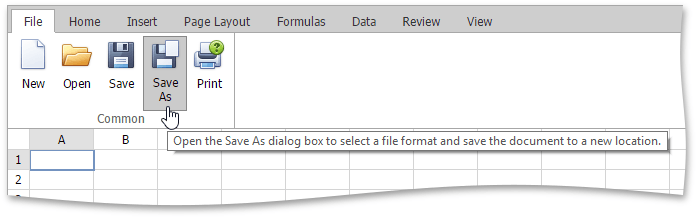
After that, the Save spreadsheet file as dialog box is invoked.
Specify whether the file should be saved to the server or downloaded as a copy. Then specify the folder path, file name and the file format in which to save the workbook.
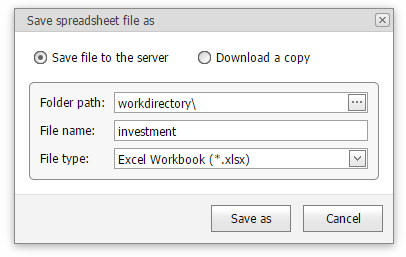
The available file formats in the Save as dialog box are the following.
- Excel Workbook (*.xlsx)
- Excel Macro-Enabled Workbook (*.xlsm)
- Excel 97-2003 Workbook (*.xls)
- Tab-delimited Text File format (*.txt)
- Comma-separated Values File format (*.csv)
To save the active workbook with its current file format and location, go to the File tab, and then click the Save button in the Common group or press CTRL+S. If you click the Save button to save a newly created workbook, the Save spreadsheet file as dialog is invoked.