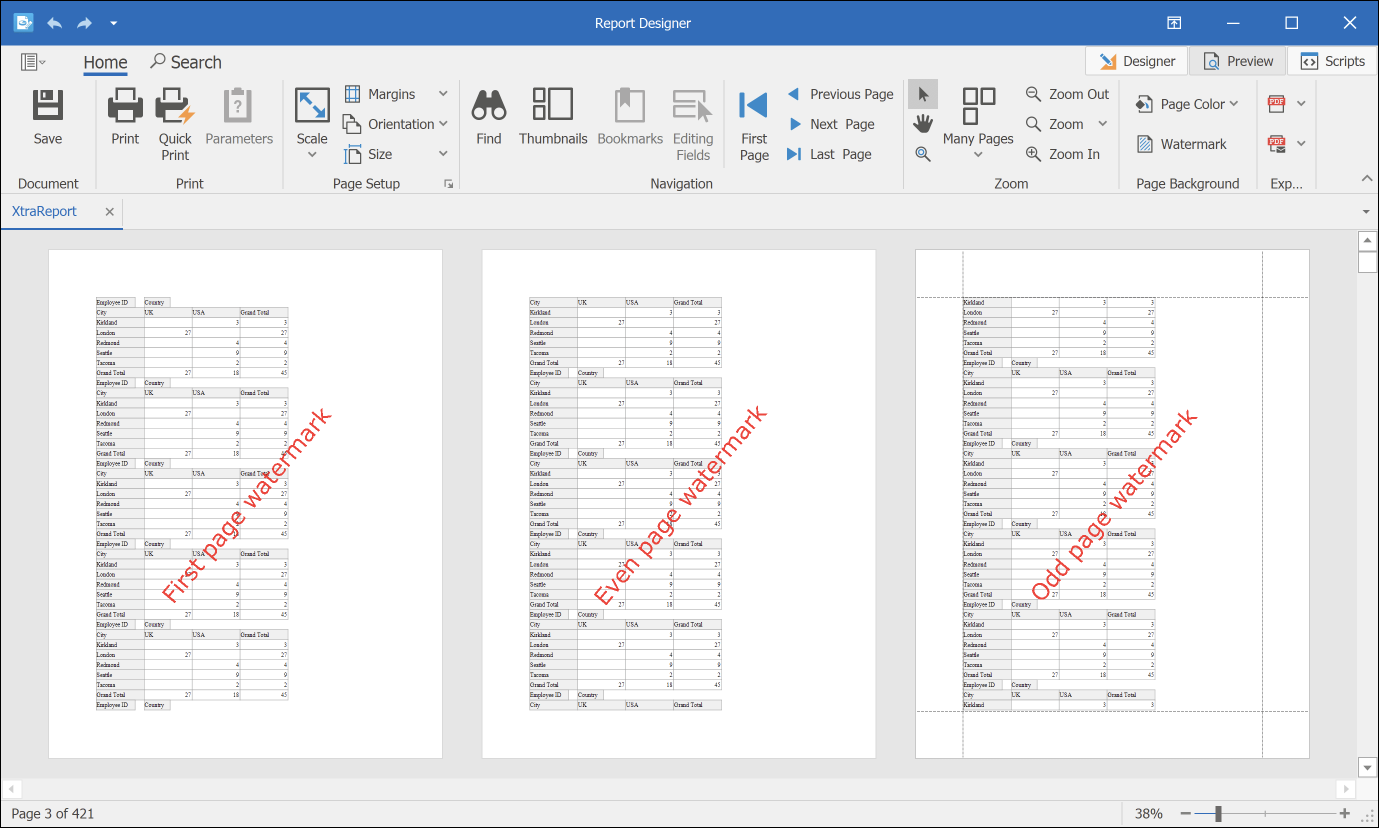Add Watermarks to a Report
DevExpress Reporting allows you to display text and picture watermarks on report pages. You can also specify an expression that assigns different watermarks to pages.
How to add watermarks.
How to specify watermark settings.
How to use pre-printed forms.
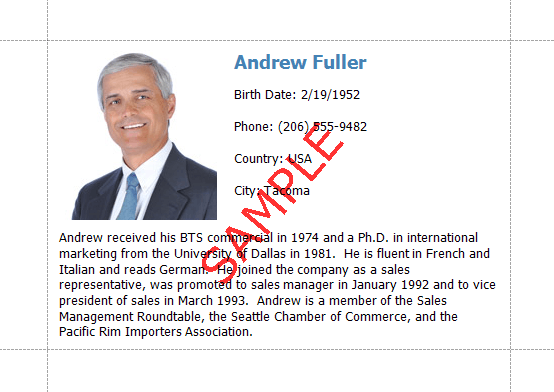
Add a Watermark to a Report
Switch to the toolbar's Page page and press Watermark.
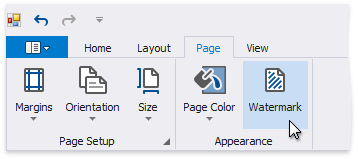
In the invoked Watermark dialog, select either the Text Watermark or Picture Watermark tab, depending on the type of watermark you wish to add.
Specify Text Watermark Settings
Specify the following settings:
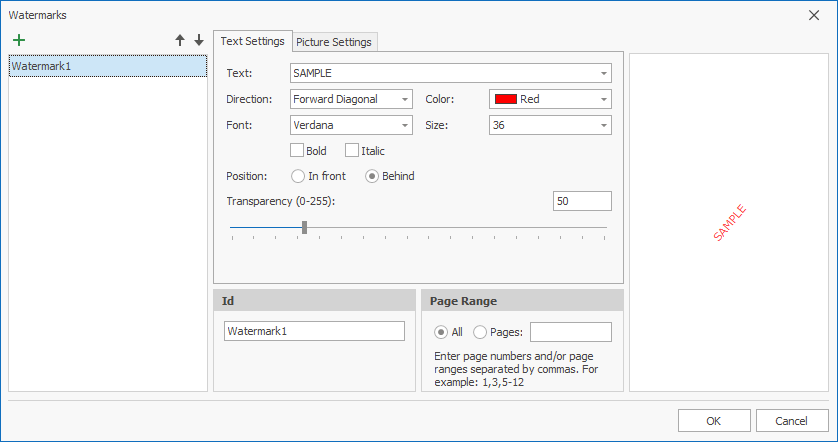
Text
The watermark’s text.
Direction
The incline of the watermark’s text.
Font
The font of the watermark’s text.
Color
The foreground color of the watermark’s text.
Size
The size of the watermark’s text.
Bold
Formats the watermark’s text as bold.
Italic
Formats the watermark’s text as italic.
Position
Specifies whether a watermark should be printed behind or in front of page content.
Transparency
The transparency of the watermark’s text.
Id
The unique identifier of a watermark used to specify the watermark in the WatermarkId property (See the Manage Watermark Collection section for details).
Page Range
The range of pages which contain a watermark.
Click OK to add a watermark to the watermark collection. The added watermark is automatically displayed in the report in Preview mode.
Note
A report can display only one watermark on a report page.
Specify Picture Watermark Settings
Specify an image. Click the Load image option’s Browse button.
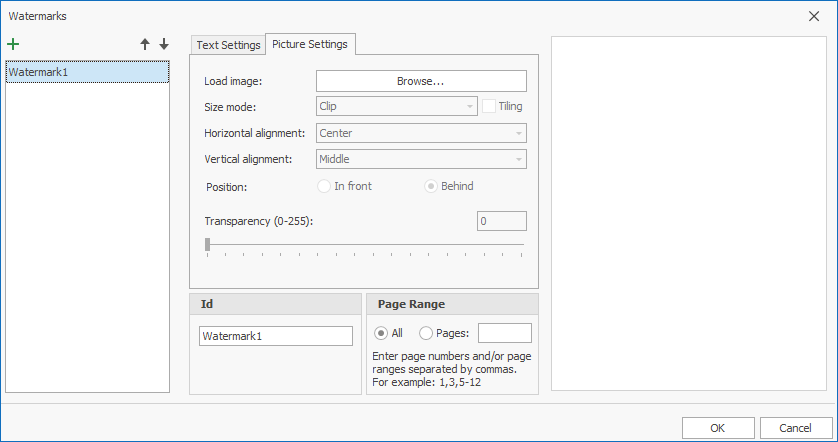
In the invoked Select Picture dialog, select the file containing the image that you wish to use as a watermark and click Open.
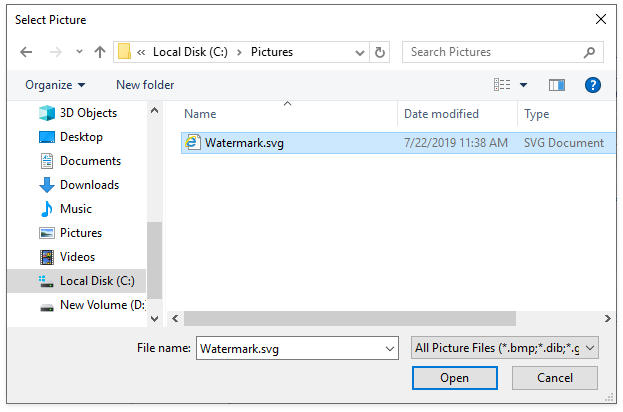
Specify the following picture options:
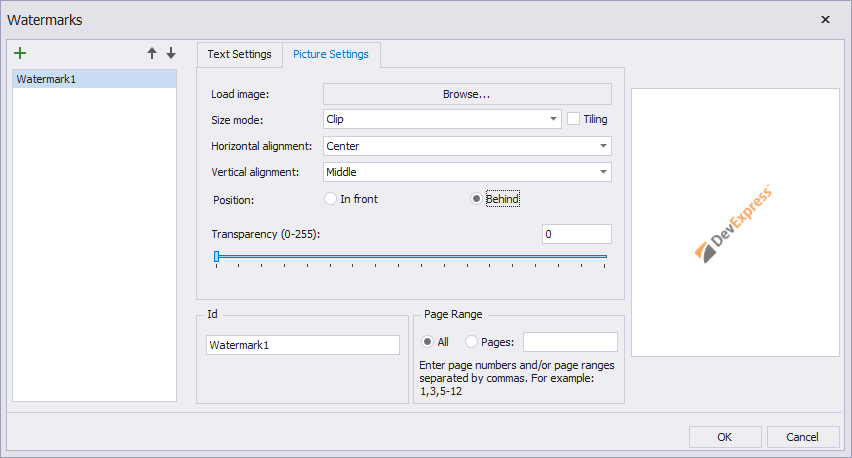
Size Mode
The mode in which a picture watermark is displayed.
Tiling
Specifies whether a picture watermark should be tiled.
Horizontal Alignment
Specifies the horizontal alignment of the watermark.
Vertical Alignment
Specifies the vertical alignment of the watermark.
Position
Specifies whether a watermark should be printed behind or in front of page content.
Transparency
The transparency of the watermark’s image. The Transparency property is unavailable when you specify an SVG image.
Id
The unique identifier of a watermark used to specify the watermark in the WatermarkId property (See the Manage Watermark Collection section for details).
Page Range
The range of pages which contain a watermark.
Note
A report can display only one watermark on a report page.
Click OK to add a watermark to the watermark collection. The added watermark is automatically displayed in the report in Preview mode.
Supply a Preprinted Form
You can use a picture watermark as a template, to display an image of the preprinted form on the report's body at design time.
To display a watermark at design time, switch to the toolbar's View page and activate Watermark.
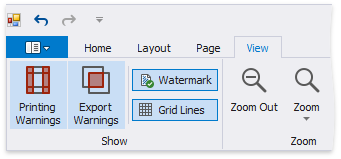
The following image illustrates a report with a watermark shown at design-time that contains a template of a preprinted form.
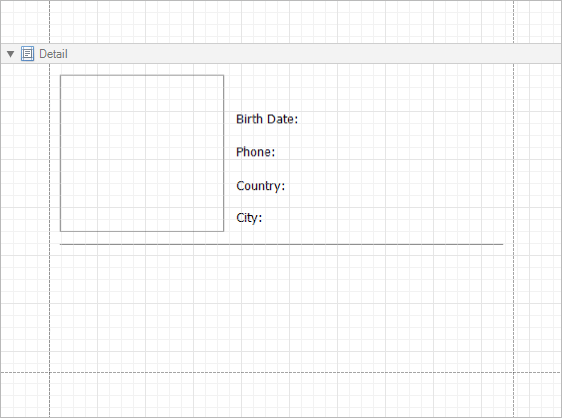
Place report controls on the report's body according to the layout of the preprinted form.
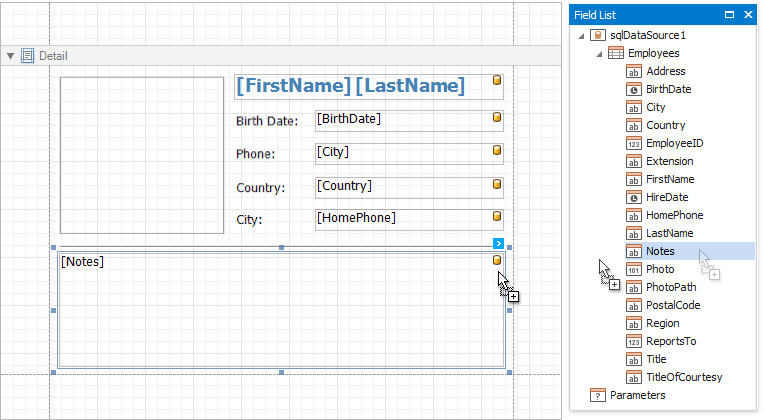
Supported Image Formats
A picture watermark supports the following formats:
- BMP
- JPG / JPEG / JPE / JFIF
- GIF
- TIF / TIFF
- PNG
- ICO
- DIB
- RLE
- EMF / WMF
- SVG
Combine Text and a Picture in One Watermark
You can display both text and a picture in one watermark.
For example, create a watermark and specify its text and picture settings.
Set position of the text to In front:
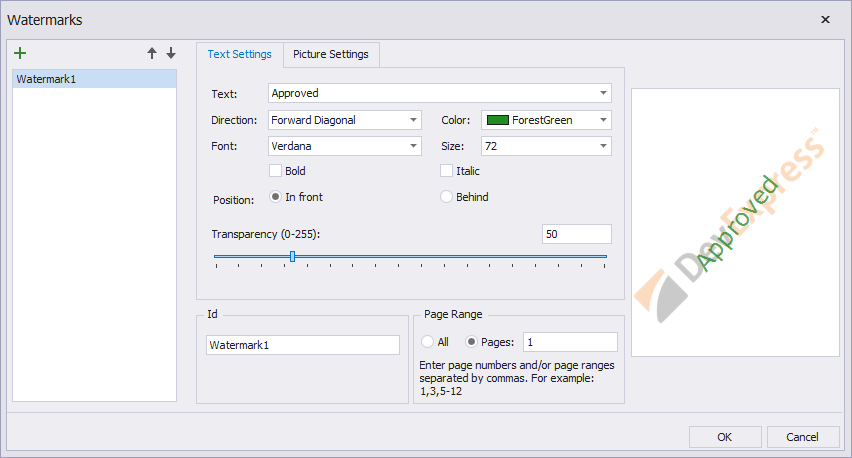
Set position of the picture to Behind:
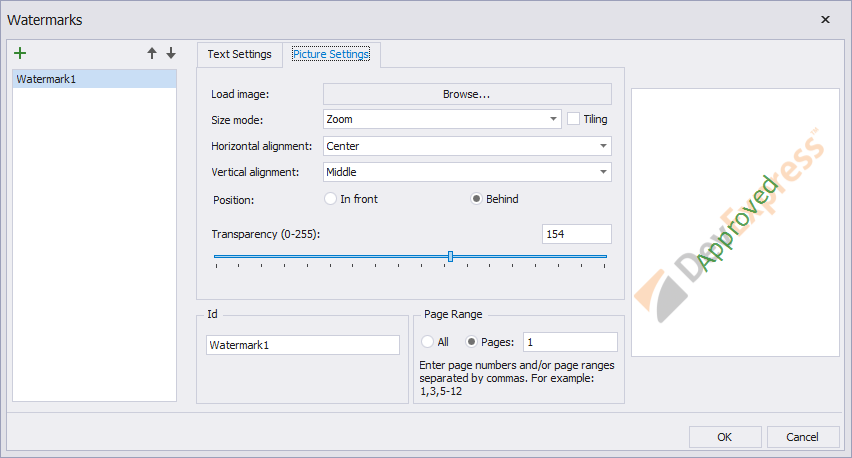
As a result, the image is displayed behind the table, while the text is in front of the content:
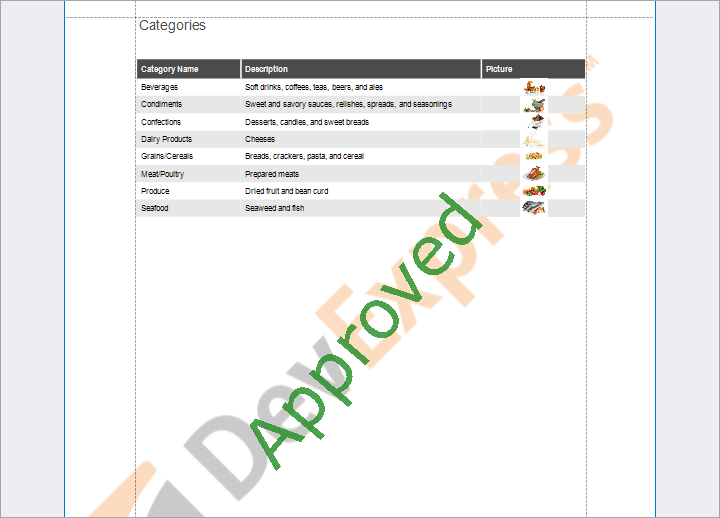
Display a Specific Watermark in a Report
Watermark Id allows you to specify a watermark from the collection to display in the report. This property has a priority over the watermark’s Page Range property.
Create two watermarks in the Watermarks collection editor.
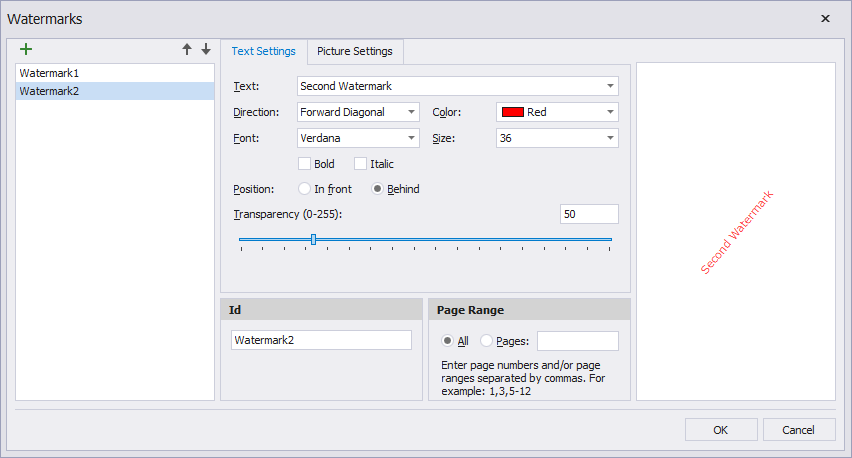
Set Watermark Id to Watermark2 (the Id option's value)
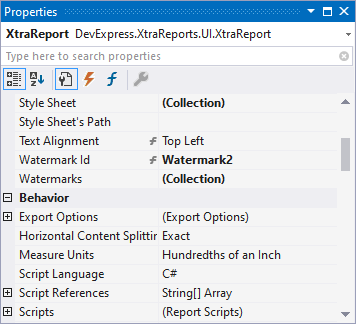
The image below shows the result.
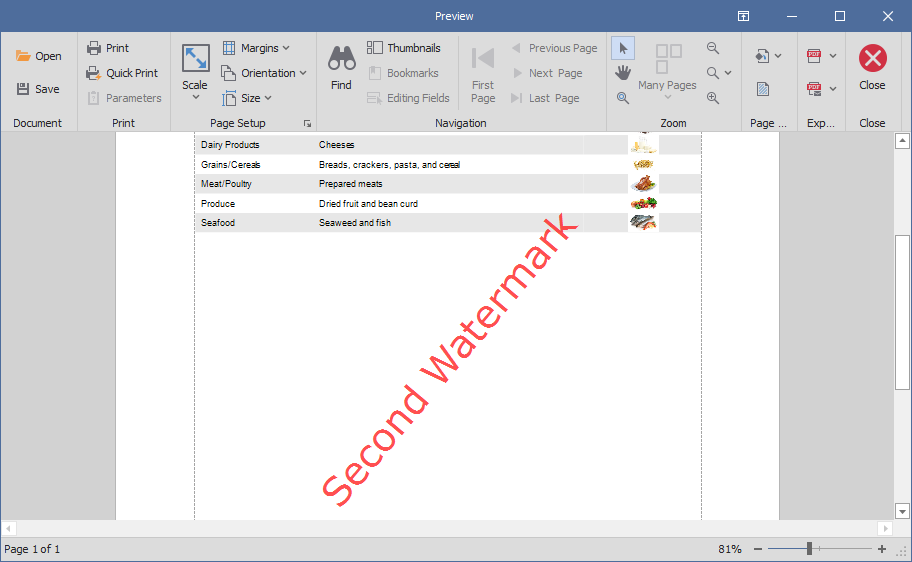
Display Watermarks According to the Specified Condition
Bind Watermark Id to an expression to apply watermarks stored in the collection to specific report pages.
Create the “First page watermark”, “Even page watermark”, and “Odd page watermark” watermarks with the following settings:
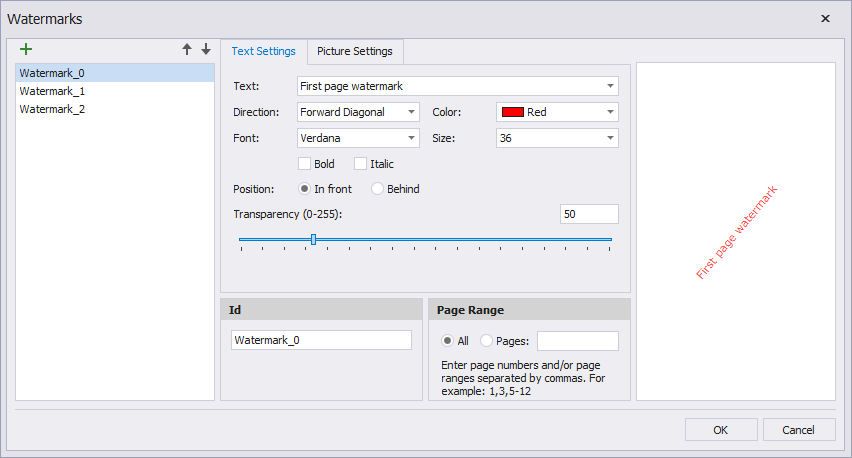
Specify the expression in the report’s WatermarkId property:
Iif([Arguments.PageIndex]=0,'Watermark_0',Iif([Arguments.PageIndex]%2=0,'Watermark_1','Watermark_2'))
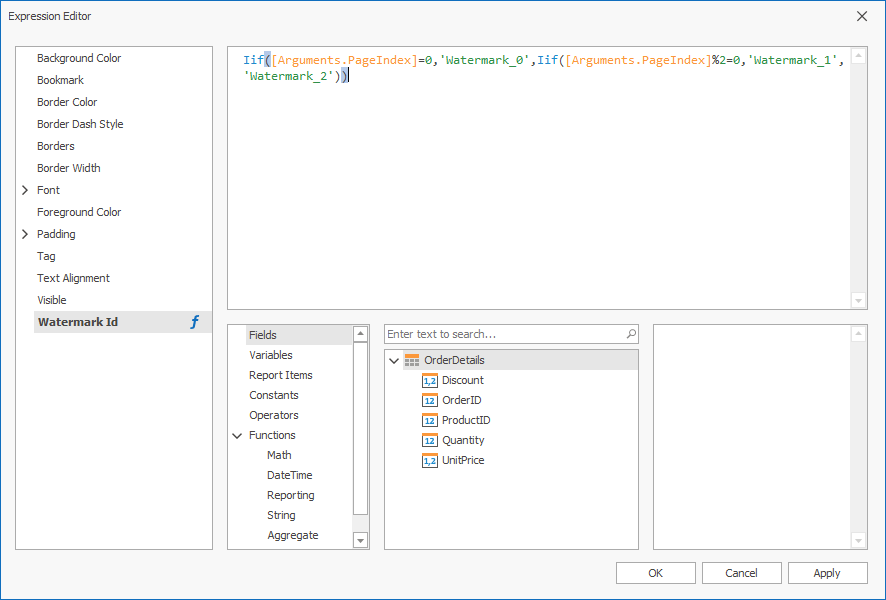
The image below shows the result.