Control Toolbox
The Control Toolbox contains all available report controls and allows end-users to add them to the report being edited. Report controls can display both static and dynamic information of different kinds (simple or formatted text, pictures, tables, etc.) and adjust a report layout (organize controls within panels, insert page brakes, etc.)
The available report controls can be divided into the following categories.
To learn how to add a control from the Toolbox to a report, see the Adding Controls to a Report section.
General Content
The following controls are most commonly used to display data in a report.
| Icon | Control Name |
|---|---|
 |
Label |
 |
Check Box |
 |
Rich Text |
 |
Picture Box |
 |
Table |
 |
Character Comb |
 |
Barcode |
 |
Zip Code |
 |
Gauge |
Extended Data
The following controls are connected to data individually, without accessing a report's data source.
| Icon | Control Name |
|---|---|
 |
Chart |
 |
Pivot Grid |
 |
Sparkline |
Report Layout
The following controls allow you to draw shapes in a report and customize the report layout.
| Icon | Control Name |
|---|---|
 |
Line |
 |
Shape |
 |
Page Break |
 |
Cross-Band Line |
 |
Cross-Band Box |
 |
Panel |
 |
Subreport |
Document Statistics
The dynamic content of the following controls is not obtained from a data source.
| Icon | Control Name |
|---|---|
 |
Page Info |
 |
Table Of Contents |
Adding Controls to a Report
To add a control from the Toolbox to a report, do one of the following.
Double-click an item in the Toolbox to create the corresponding control at the default position.
Drag-and-drop an item from the Toolbox onto the required position within a report.
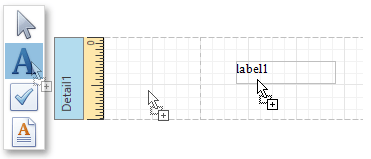
Select an item in the Toolbox, and then indicate the bounding rectangle by holding down the left mouse button.
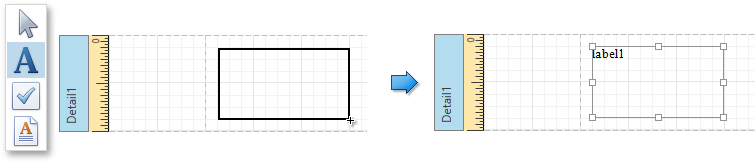
If you need to perform selection, re-arranging or resizing operations, select the Pointer item ( ).
).