Localization Editor
The Localization Editor allows you to change the text of the localizable textual properties for all the controls in a report.
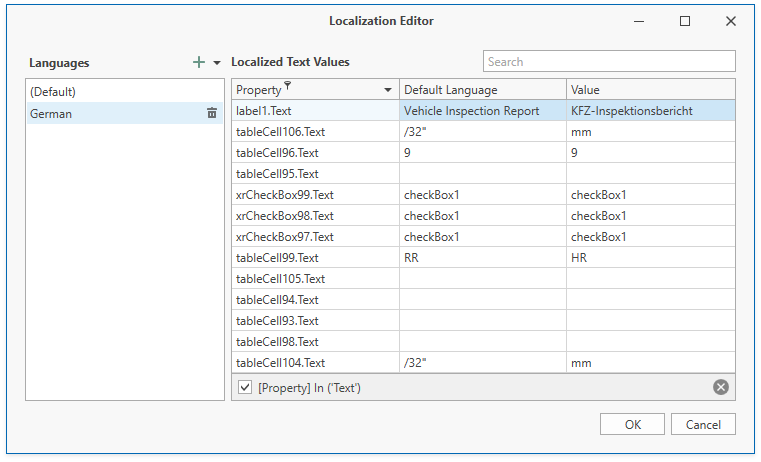
The left panel allows you to change the report's language or add a new language to start localization. The right panel contains a grid that displays the property name, the text specified for that property in the default language, and the text for the selected language. Text strings of the selected language are editable.
Invoke the Localization Editor
Use one of the following actions:
Switch to the View Toolbar tab. Click the dialog box launcher in the Localization group.
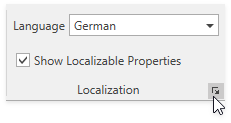
Click the Localization property's ellipsis button in the Properties Panel.
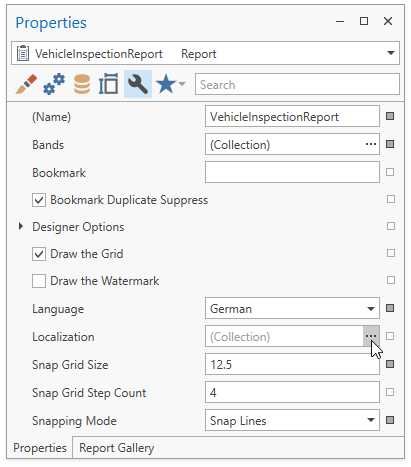
Use the Localization Editor
To add a new language, click the plus button in the right panel. All values for the new language are set to the default language's values.
Change the text and click the OK button to close the editor and apply your changes.
Tip
When the Localization Editor is invoked, the grid in the right panel displays values for the report controls' Text properties. You can click the filter icon in the Property column header to modify a filter and select other properties or clear the filter to show all textual properties.