Select Report Elements and Access Their Settings
You can click a report control or band to select it.
Do one of the following to select multiple report controls:
- Press and hold the CTRL key and click the controls.
- Click an empty place on a report's surface and draw a rectangle around the controls.
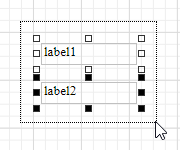
Click the gray area around the design surface to select a report.
You can use the Properties panel to access the whole set of settings that the selected element supports.
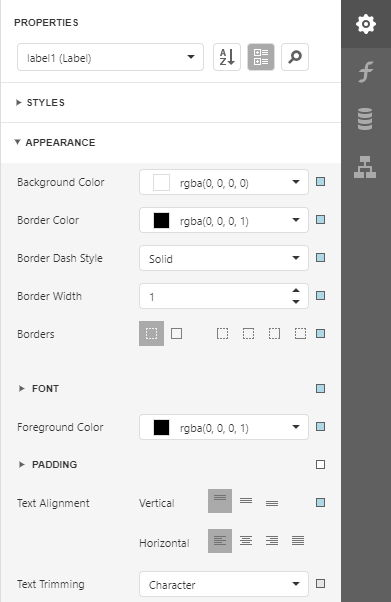
Context menus provide quick access to actions for the selected report element. Right-click a report element to invoke the context menu:
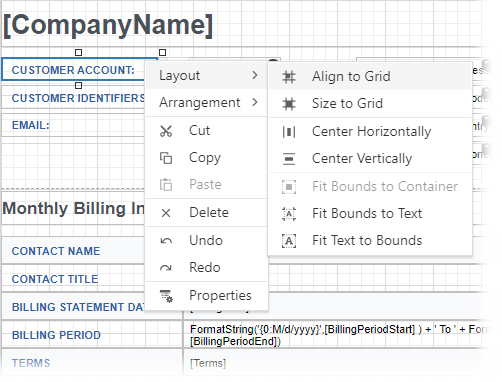
When you select a report element (report, band, or report control), a smart tag and expression button are displayed next to the element on the Design Surface:
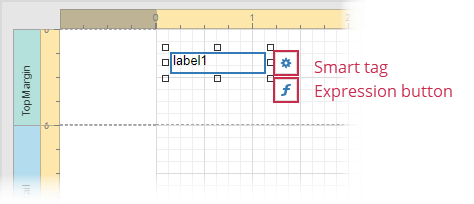
The smart tag opens a panel with the element’s most commonly used properties:
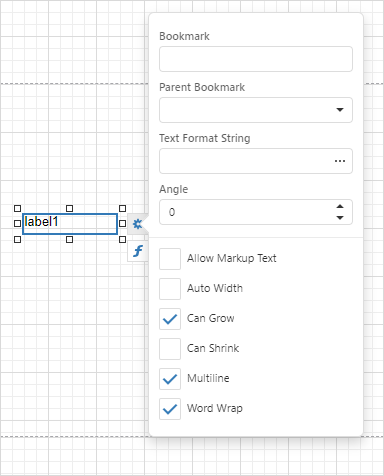
The smart tag contains properties from the element’s Task group of the Properties Panel. Note that complex properties (for example, Symbology for a Barcode control) need to be configured in the Properties Panel.