Insert a YouTube Video
To insert a YouTube video into an editor's content, position the mouse pointer on the place in the text where you want to add a YouTube video and click the Insert YouTube Video button.
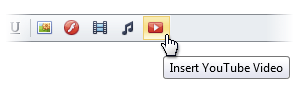
Define the required parameters of the YouTube video in the invoked Insert YouTube Video dialog.
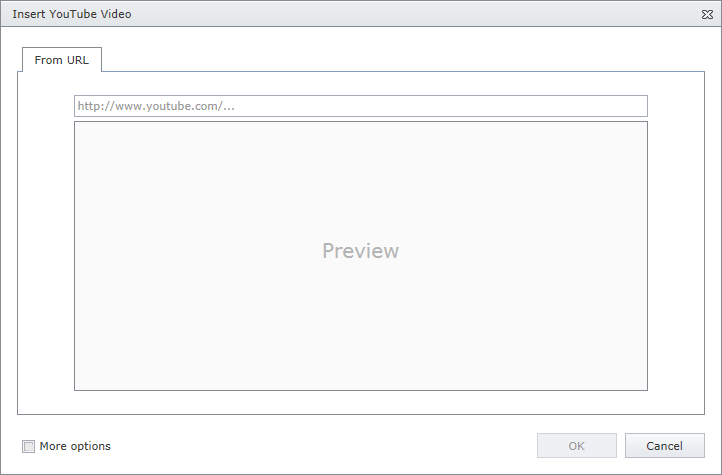
- Type the web address of the YouTube video in the edit box. Note that the URL should be as follows: http://www.youtube.com/watch?v=videoID
- Check More options to customize the YouTube video settings (optional).
After completing the steps above, you can preview the YouTube video in the Insert YouTube Video dialog.
Click the OK button to close the dialog and insert the YouTube video into the editor's content.
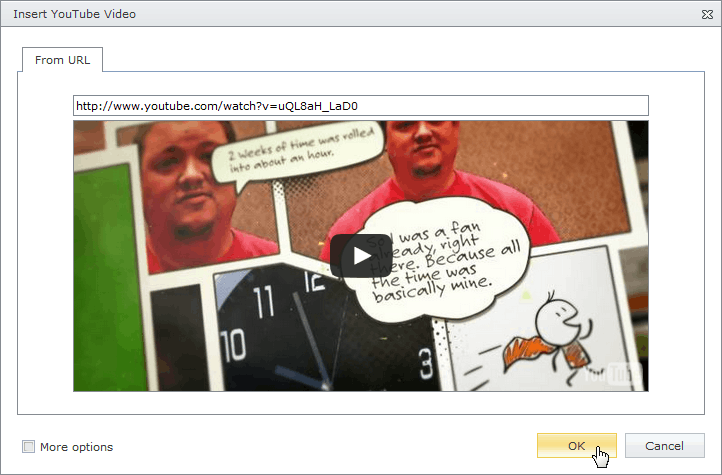
You can modify the YouTube video after inserting it into an HTML editor.