Display Row Numbers in a Report, Group or Page
This document describes how to show the current row number for each data source value displayed in a report.
A label can display row numbers after binding your report to data and specifying a bound data field in the Label's Expression property.
Expand the Summary section in the Label Tasks category and invoke the Running drop-down list. Select Report to increment the row numbers throughout the entire report, or select Group or Page to reset the row numbers for every group or page.
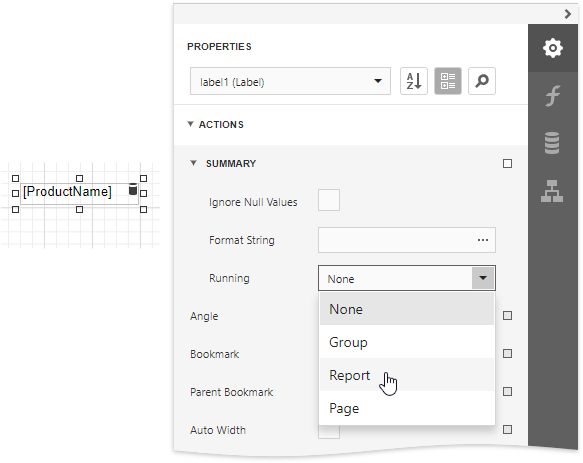
Click the ellipsis button for the Expression property. In the invoked Expression Editor, select the sumRecordNumber function in the Functions | Summary section.
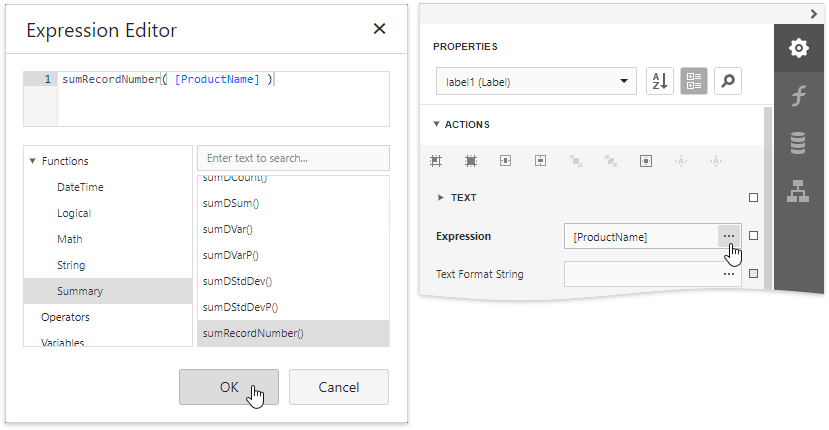
Use the Text Format String property to format the resulting value.
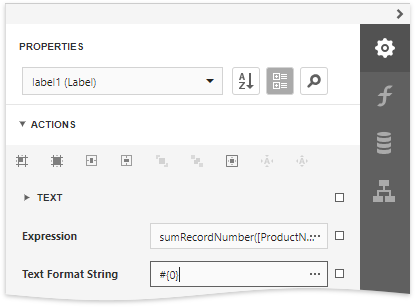
You can switch to Print Preview to see the record numbers displayed for the specified range.
